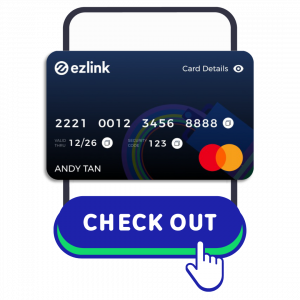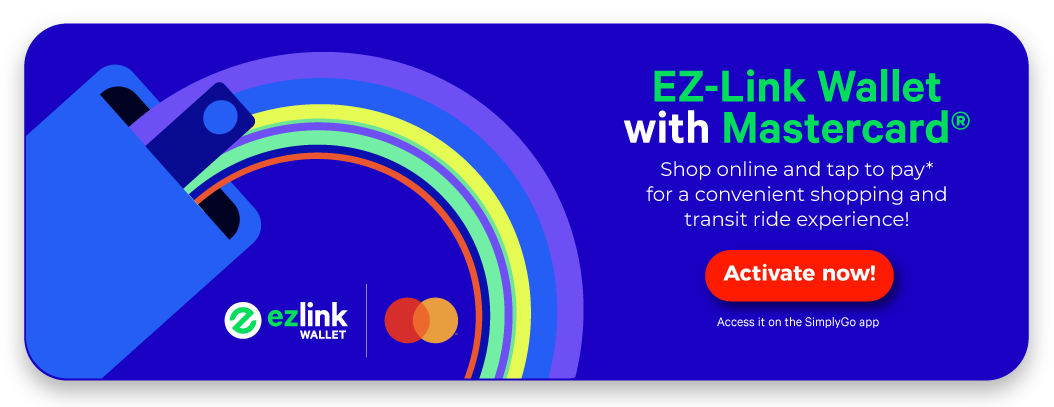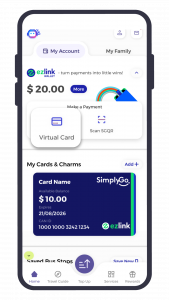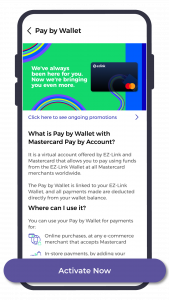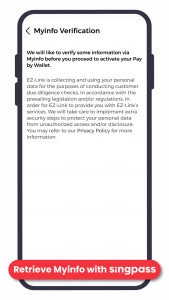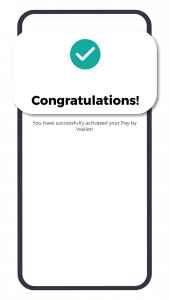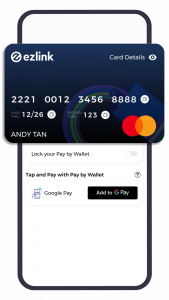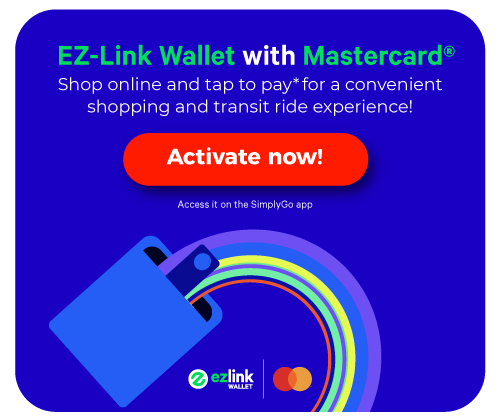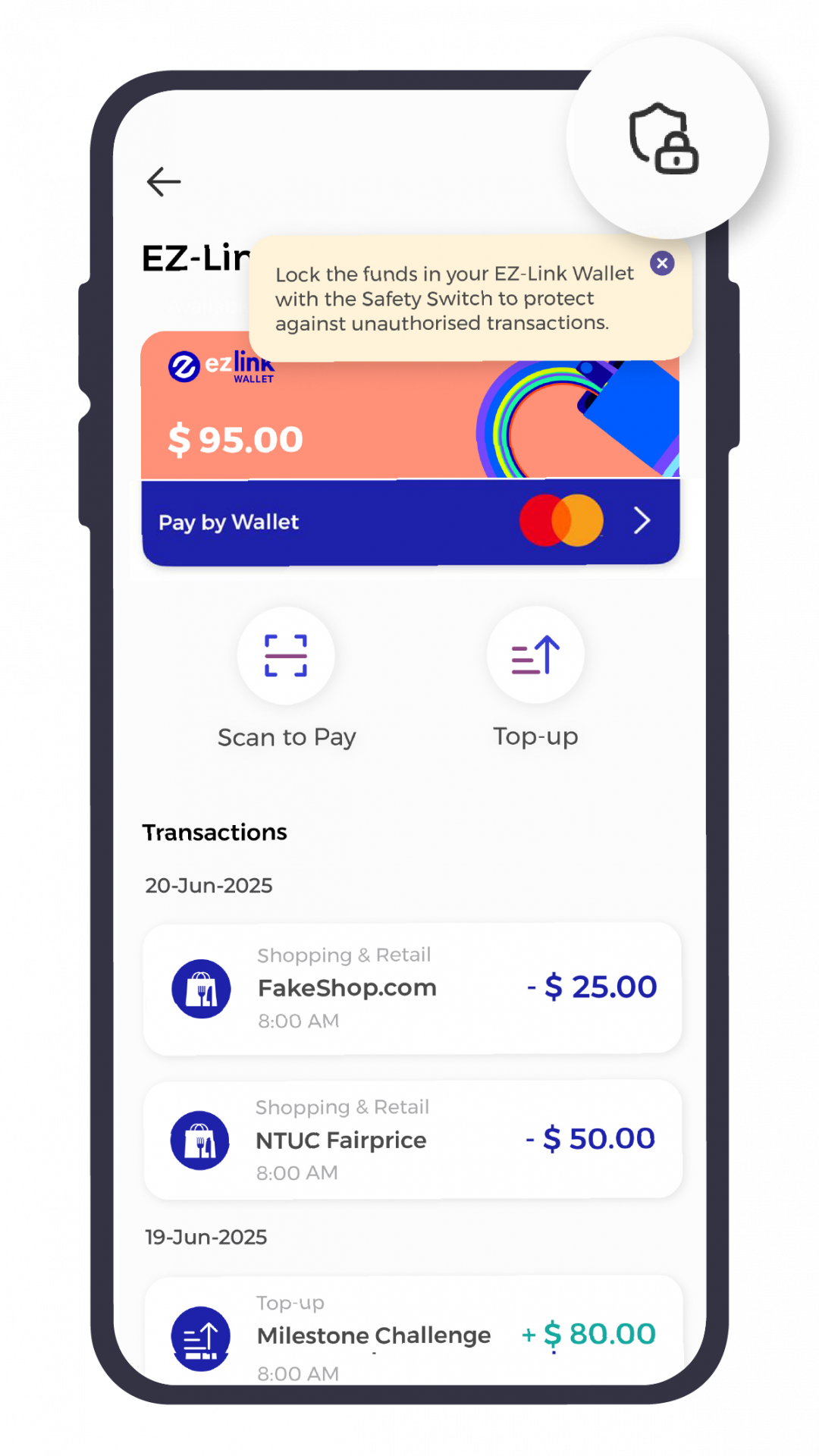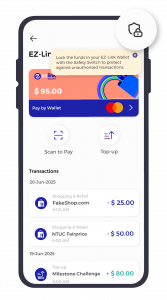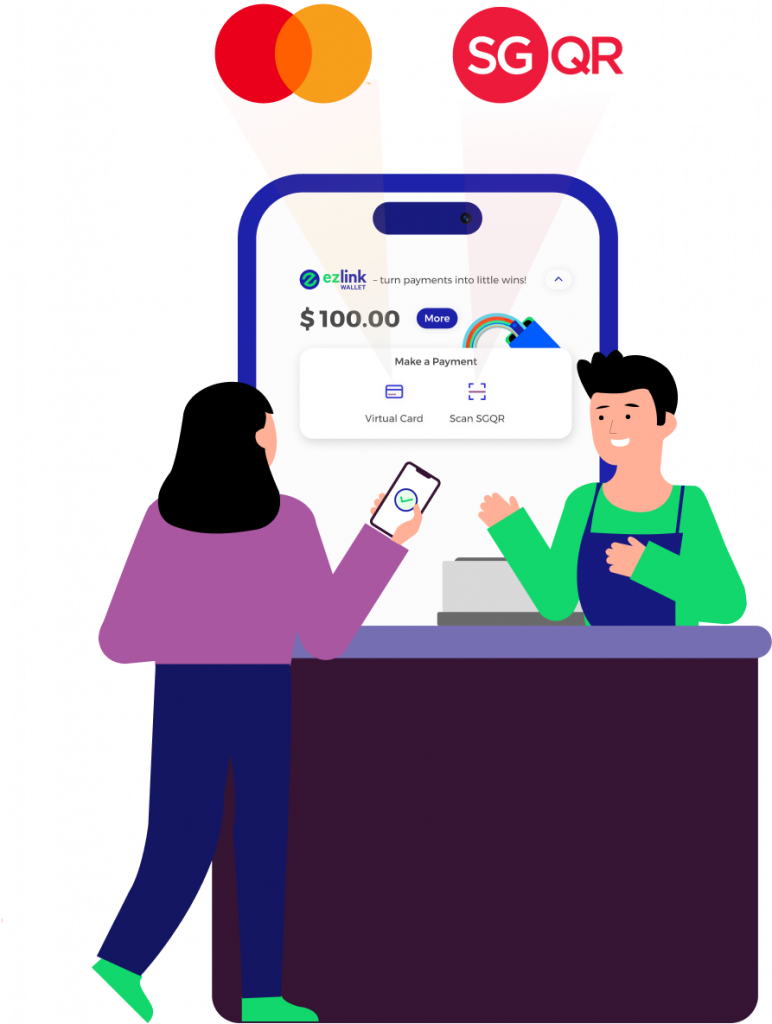
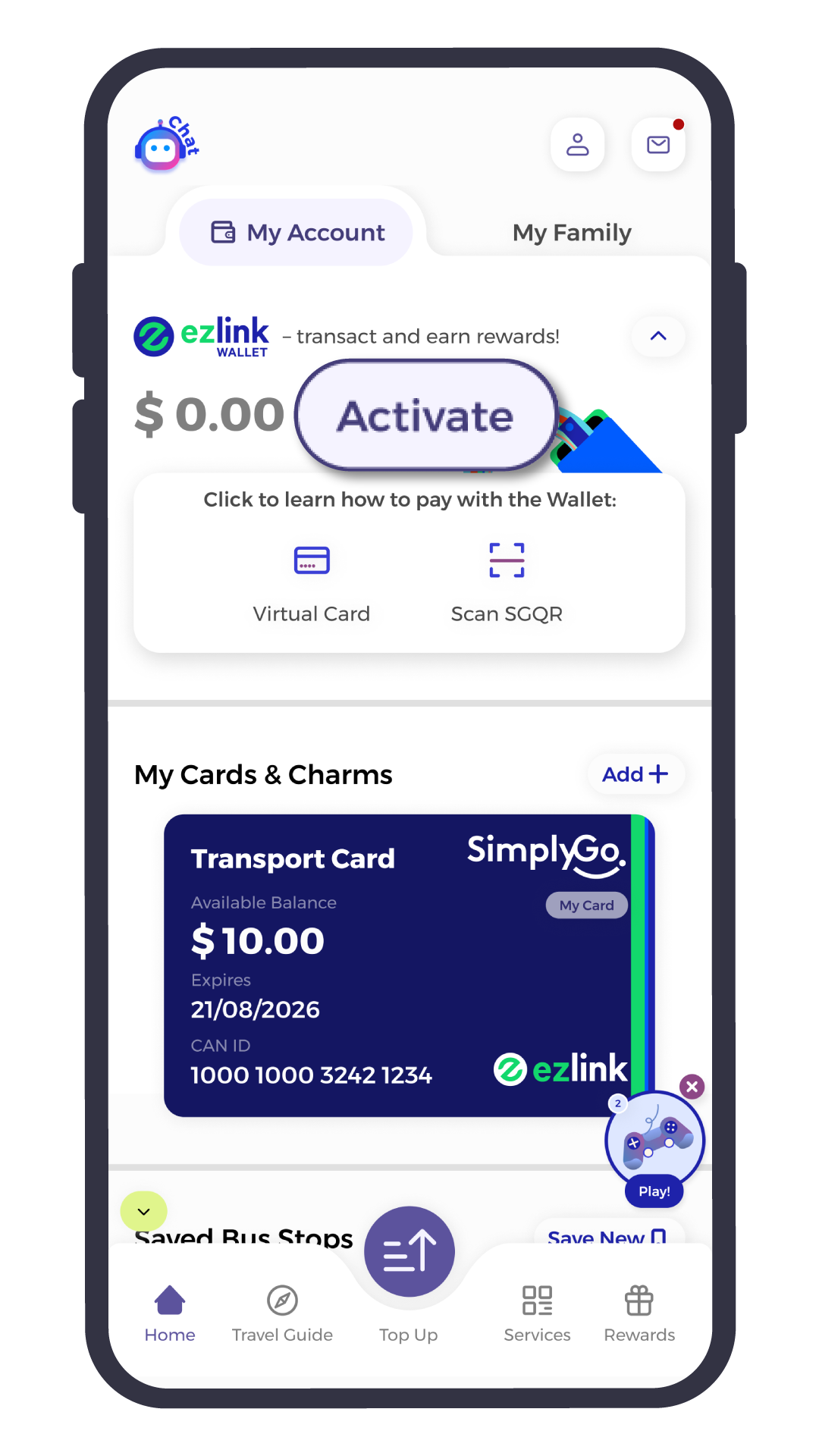
Tap ‘Activate‘ to start your EZ-Link Wallet journey!
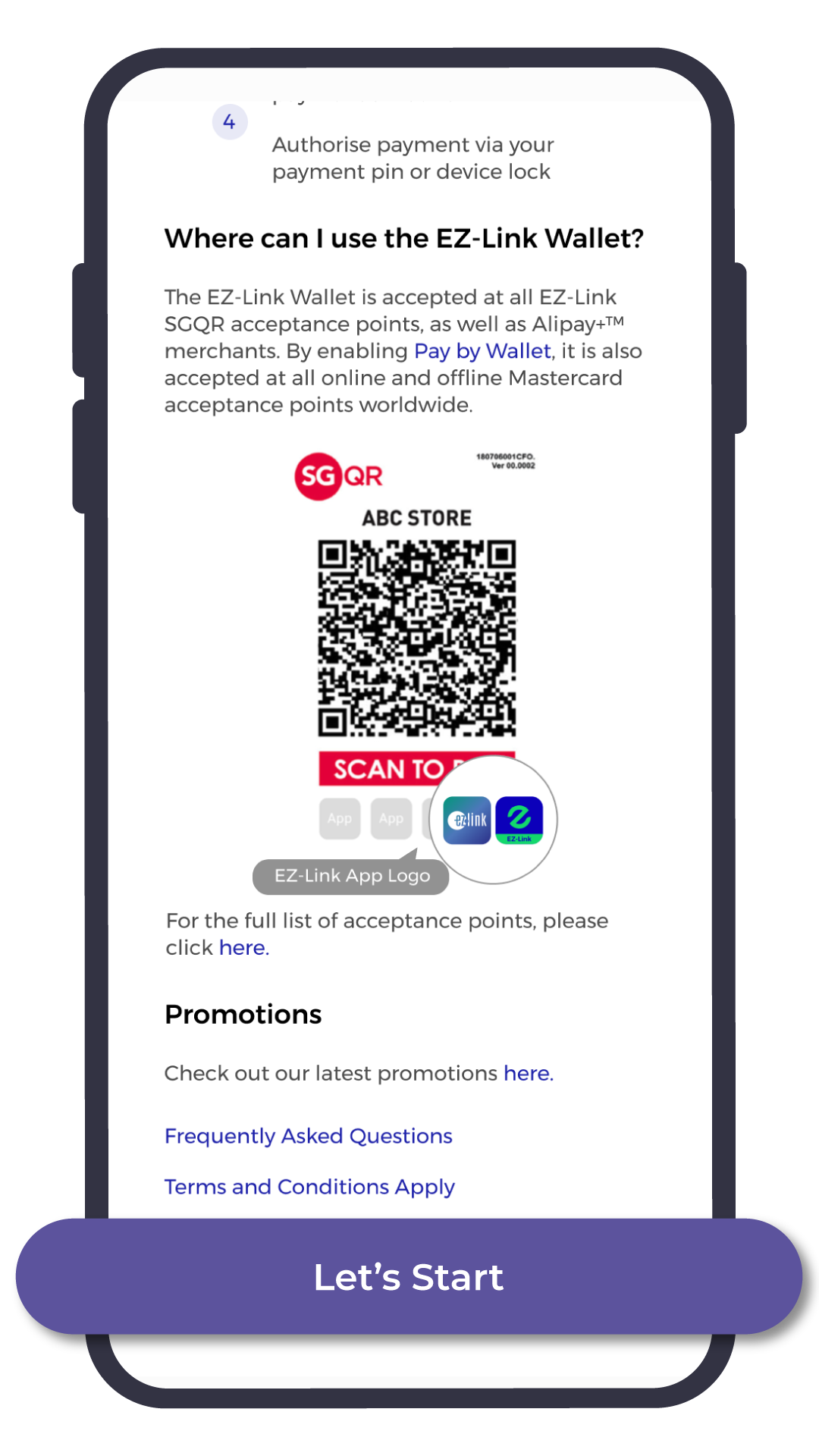
Enable it by tapping ‘Let’s Start‘
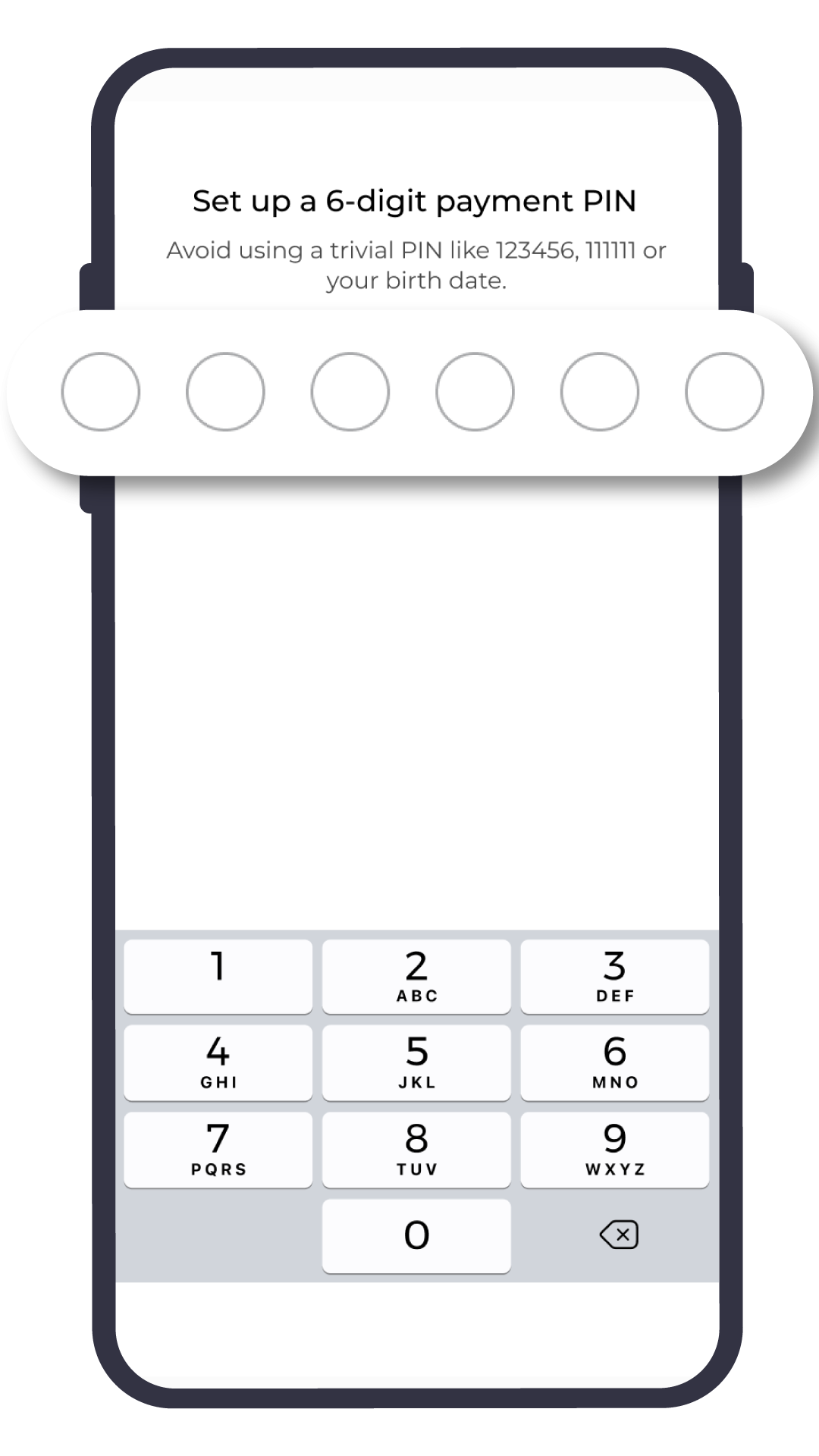
Set up Payment Pin
Your security is our priority!
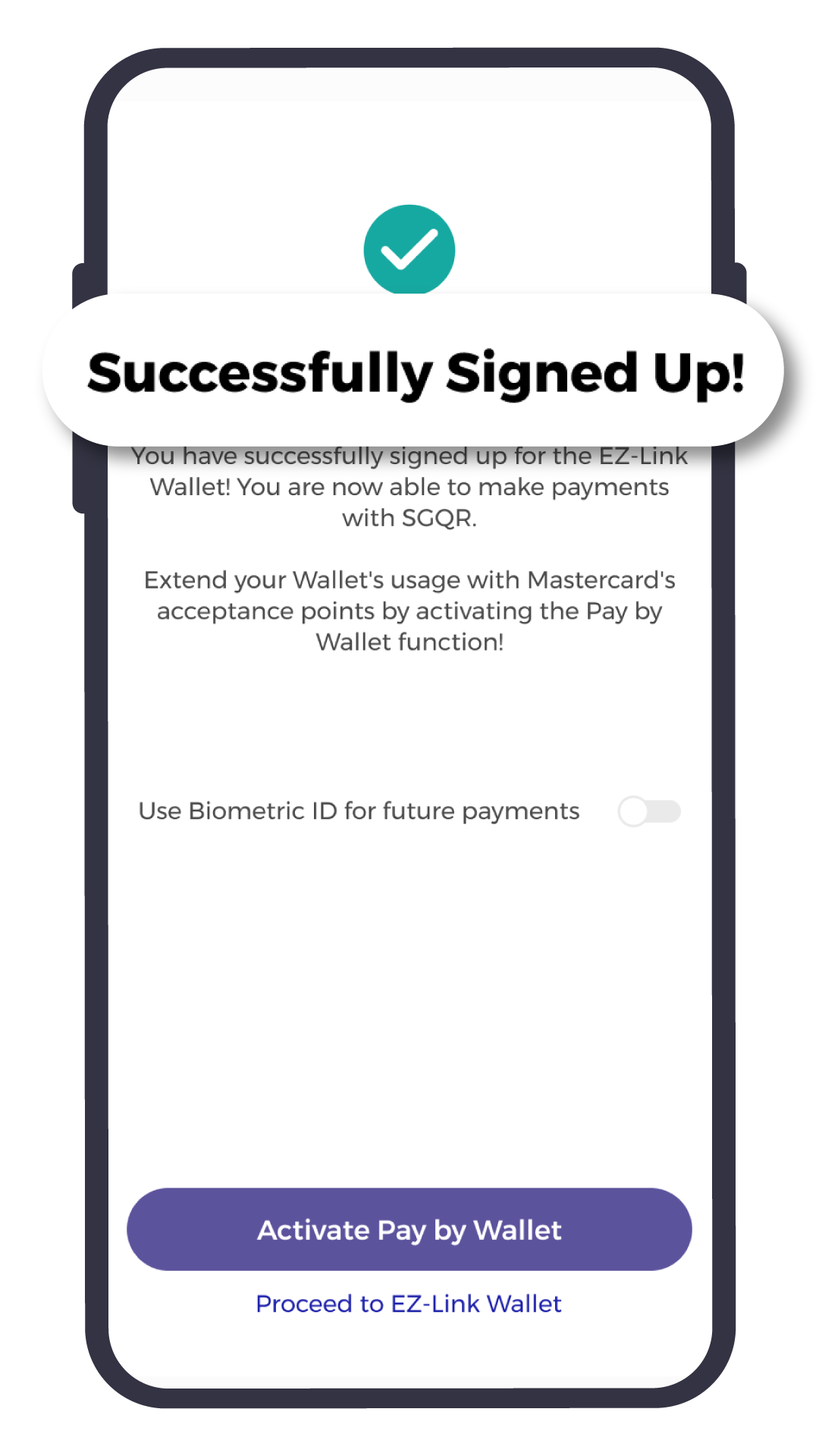
Setup Complete!
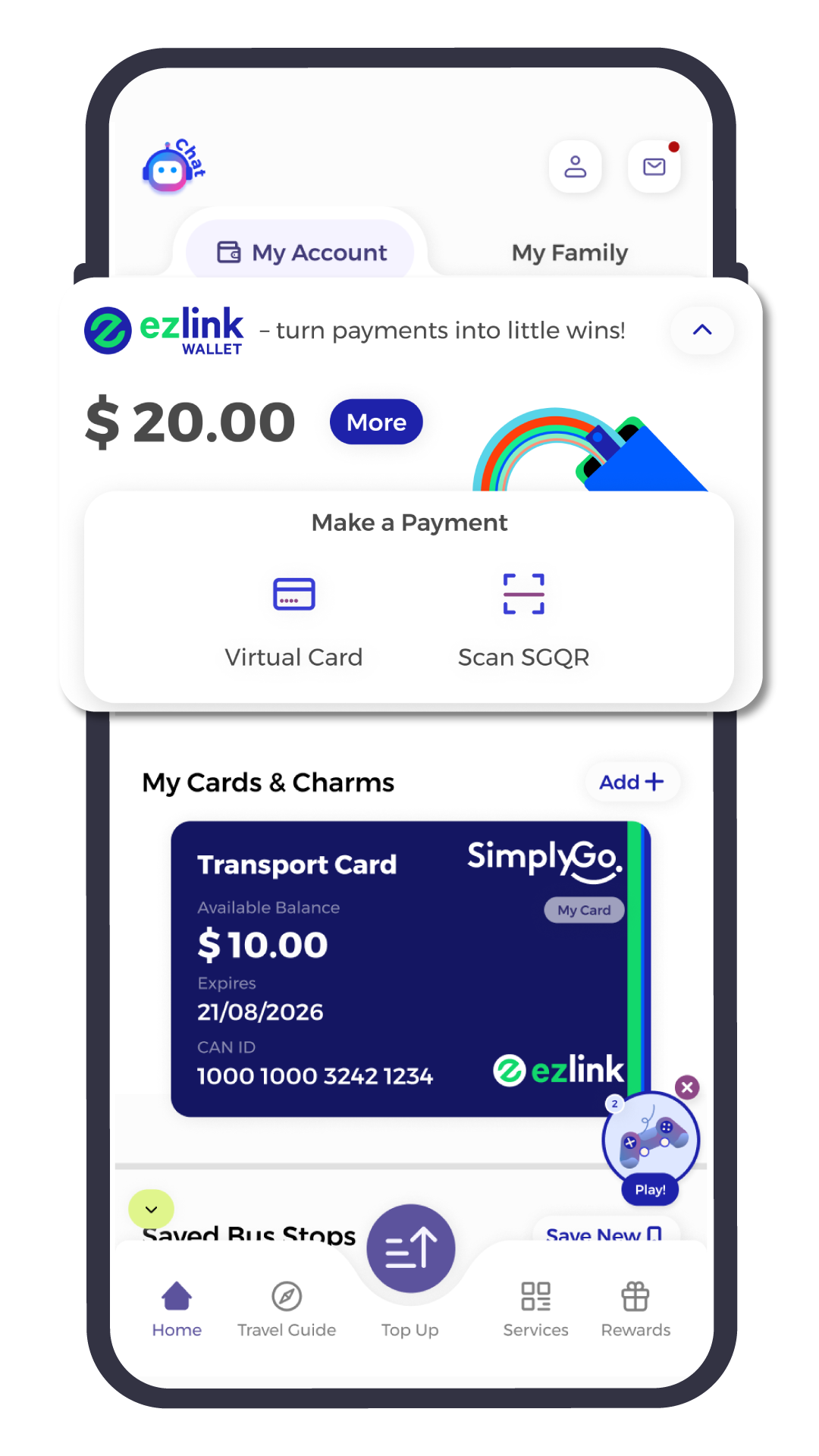
You are all set!
Your everyday payment buddy
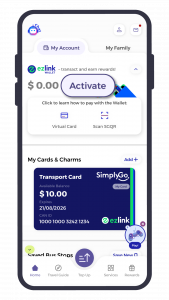
Tap ‘Activate‘ to start
your EZ-Link Wallet journey!
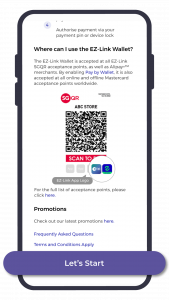
Enable it by tapping ‘Let’s Start‘
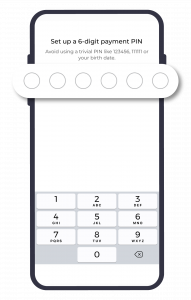
Set up Payment Pin
Your security is our priority!
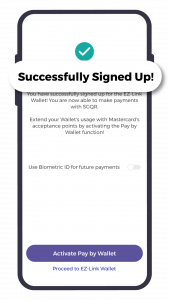
Setup Complete!
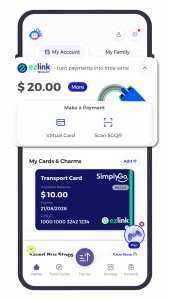
You are all set!
Your everyday payment buddy
2. Steps to add funds to
EZ-Link Wallet
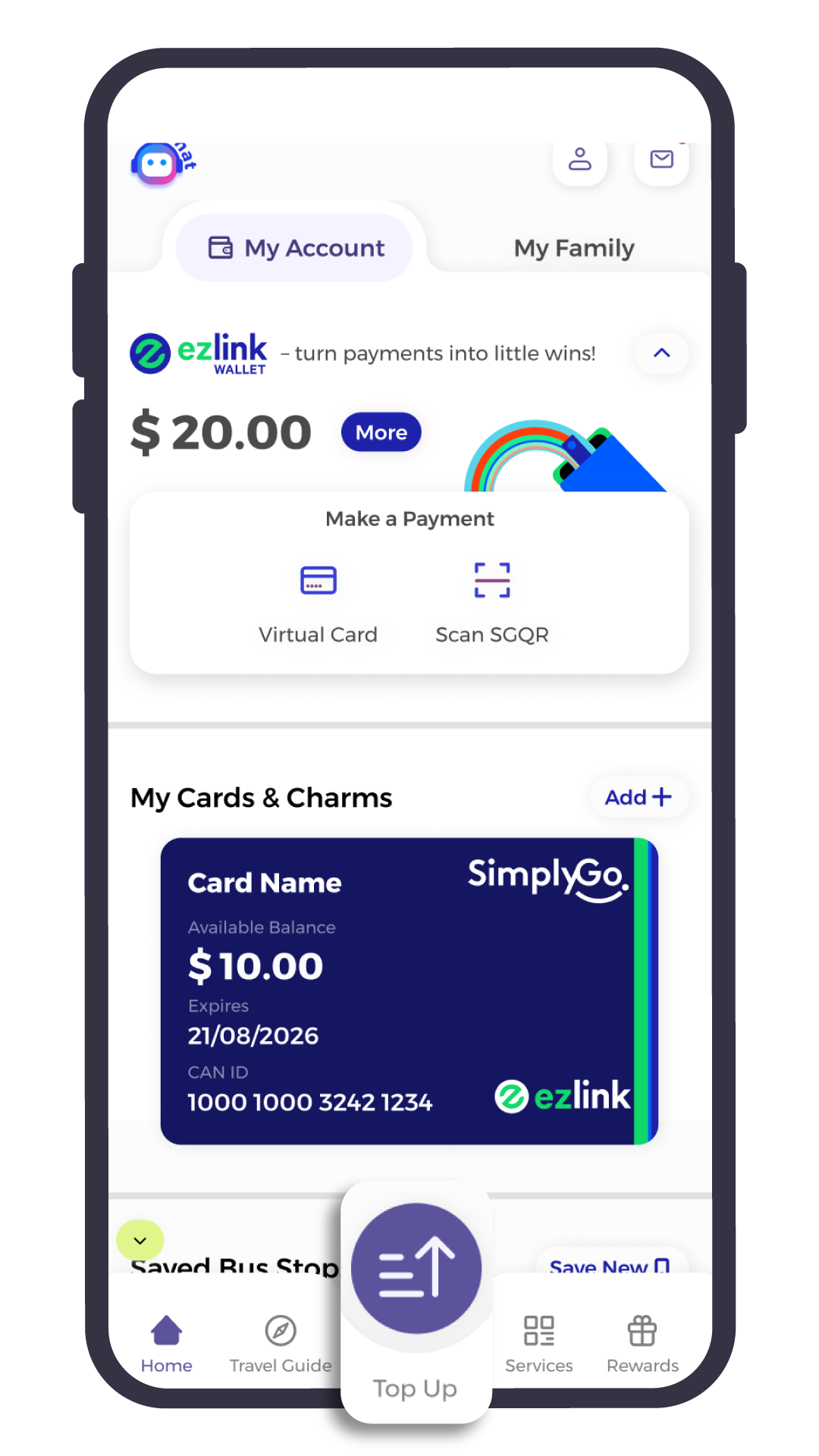
Tap ‘Top Up‘ icon
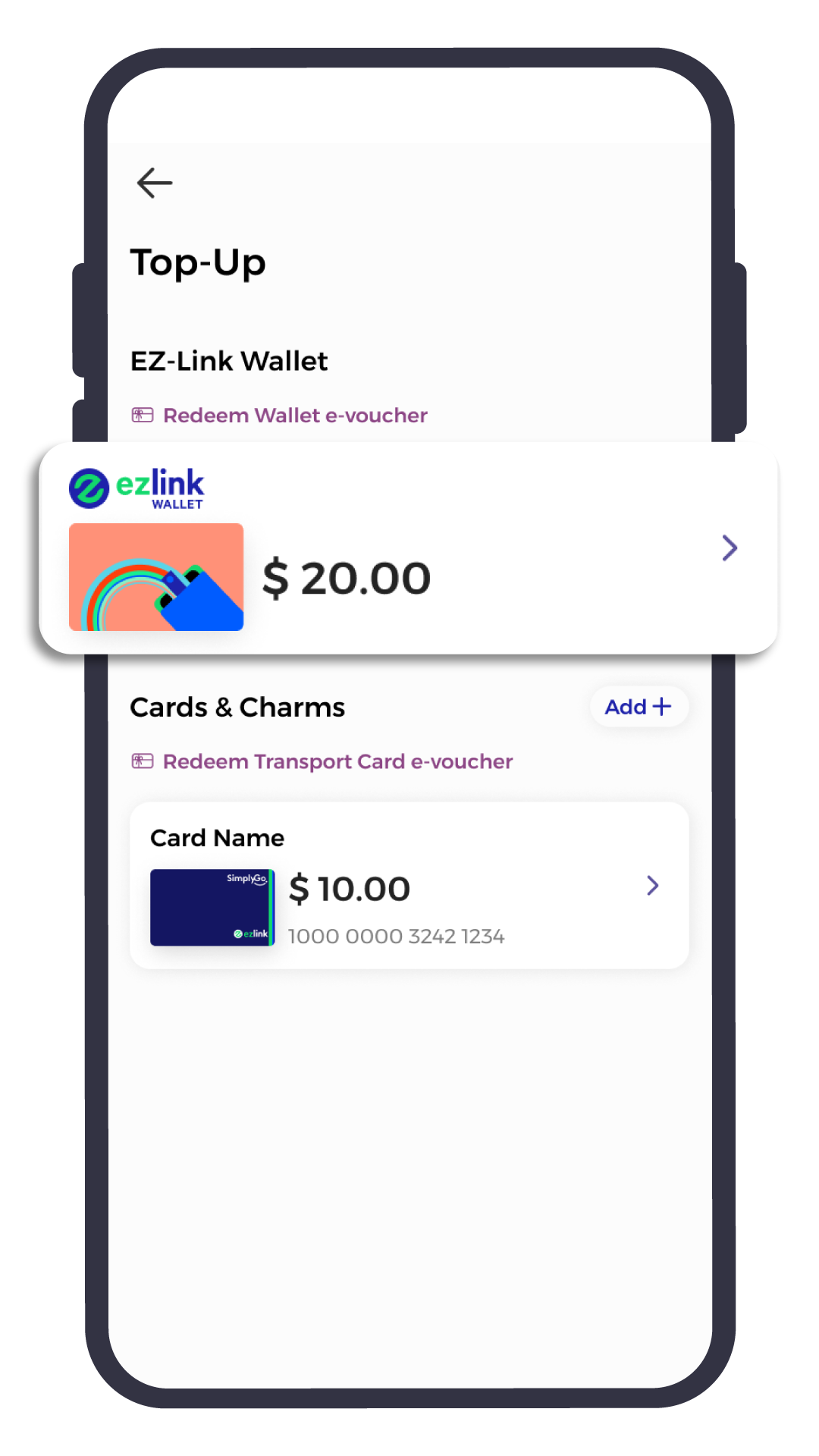
Select ‘EZ-Link Wallet’
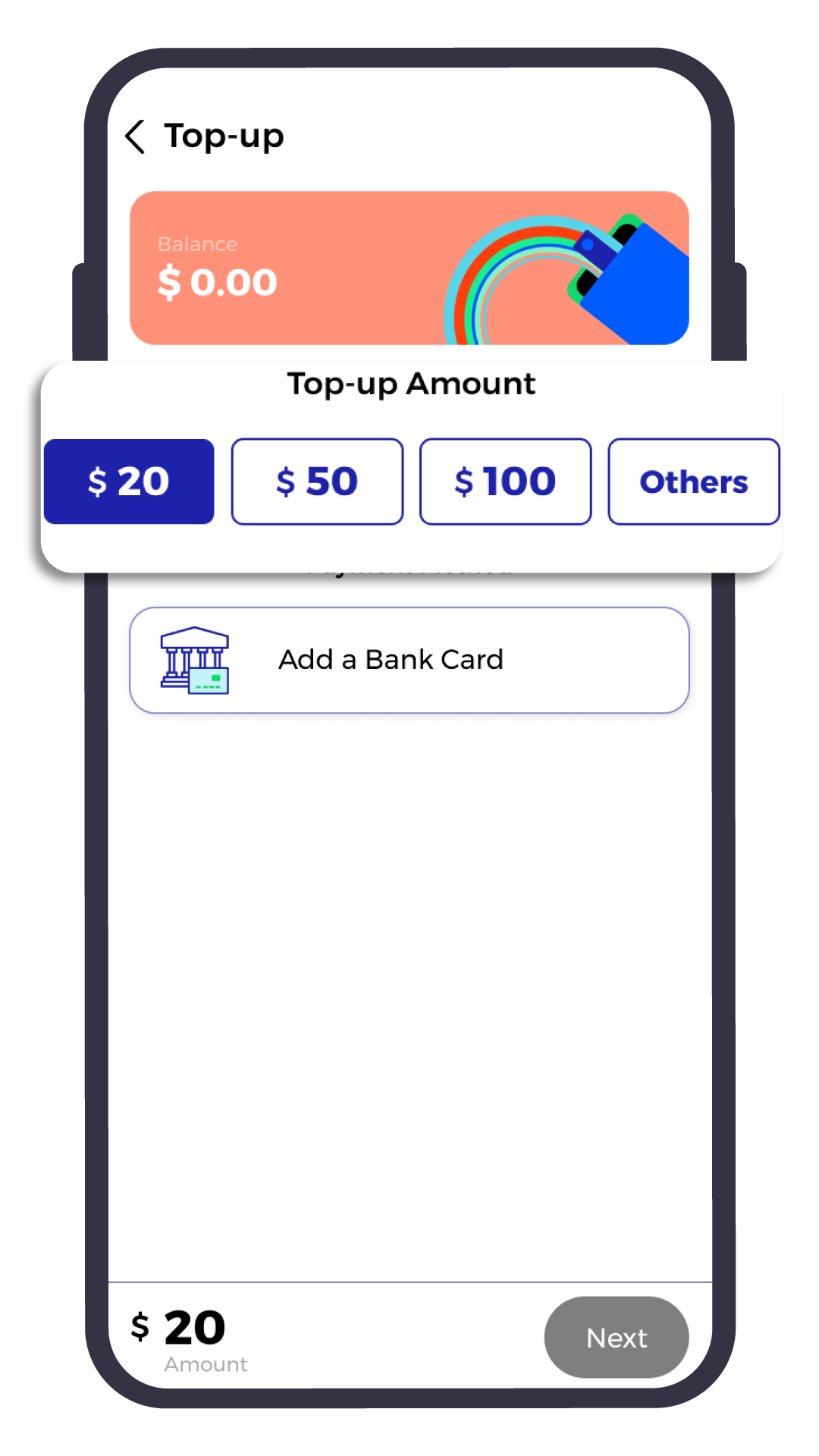
Select your desired top-up amount.
Min. amount $20
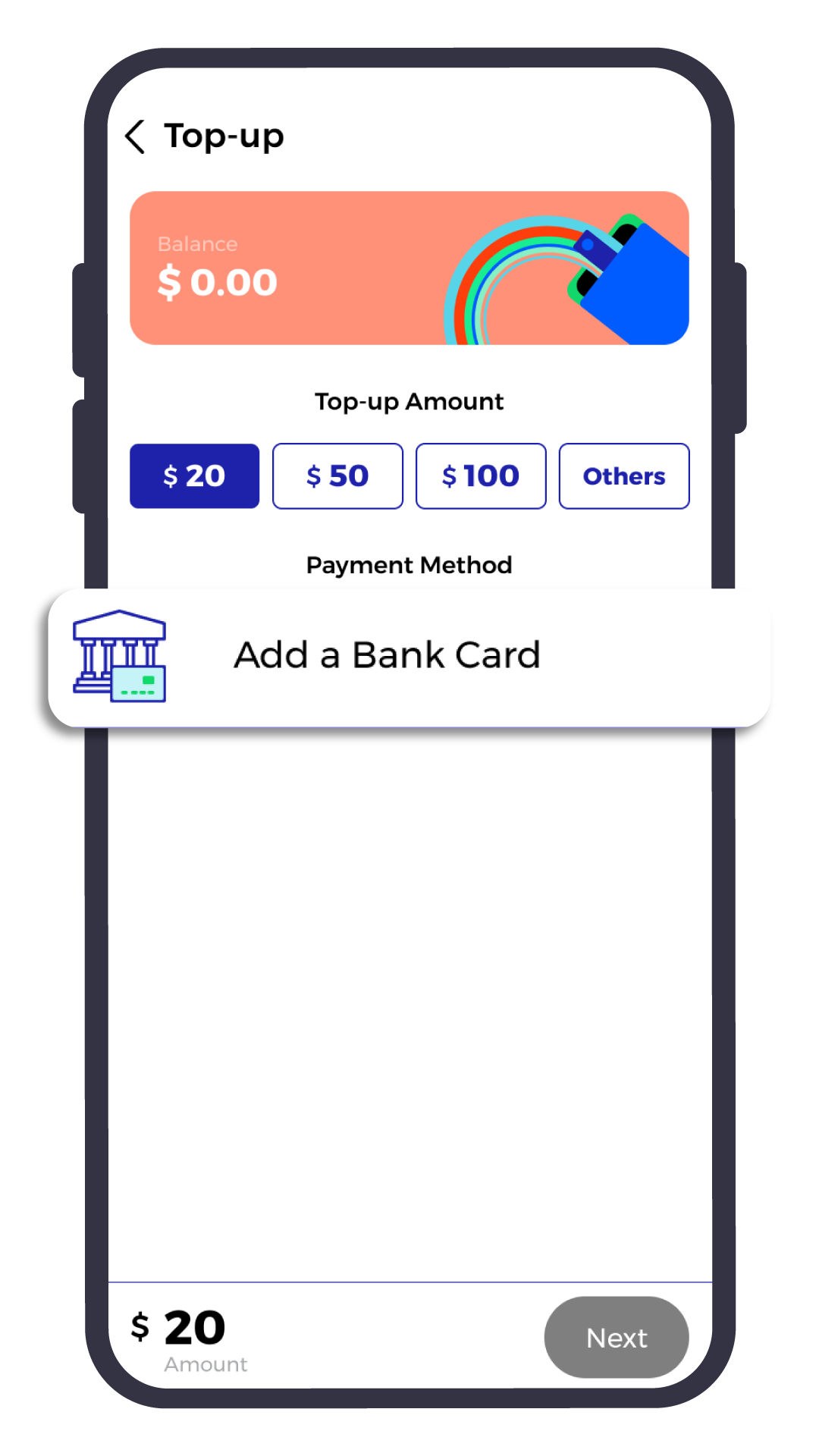
Add your preferred bank card – Tap ‘Next‘ to proceed
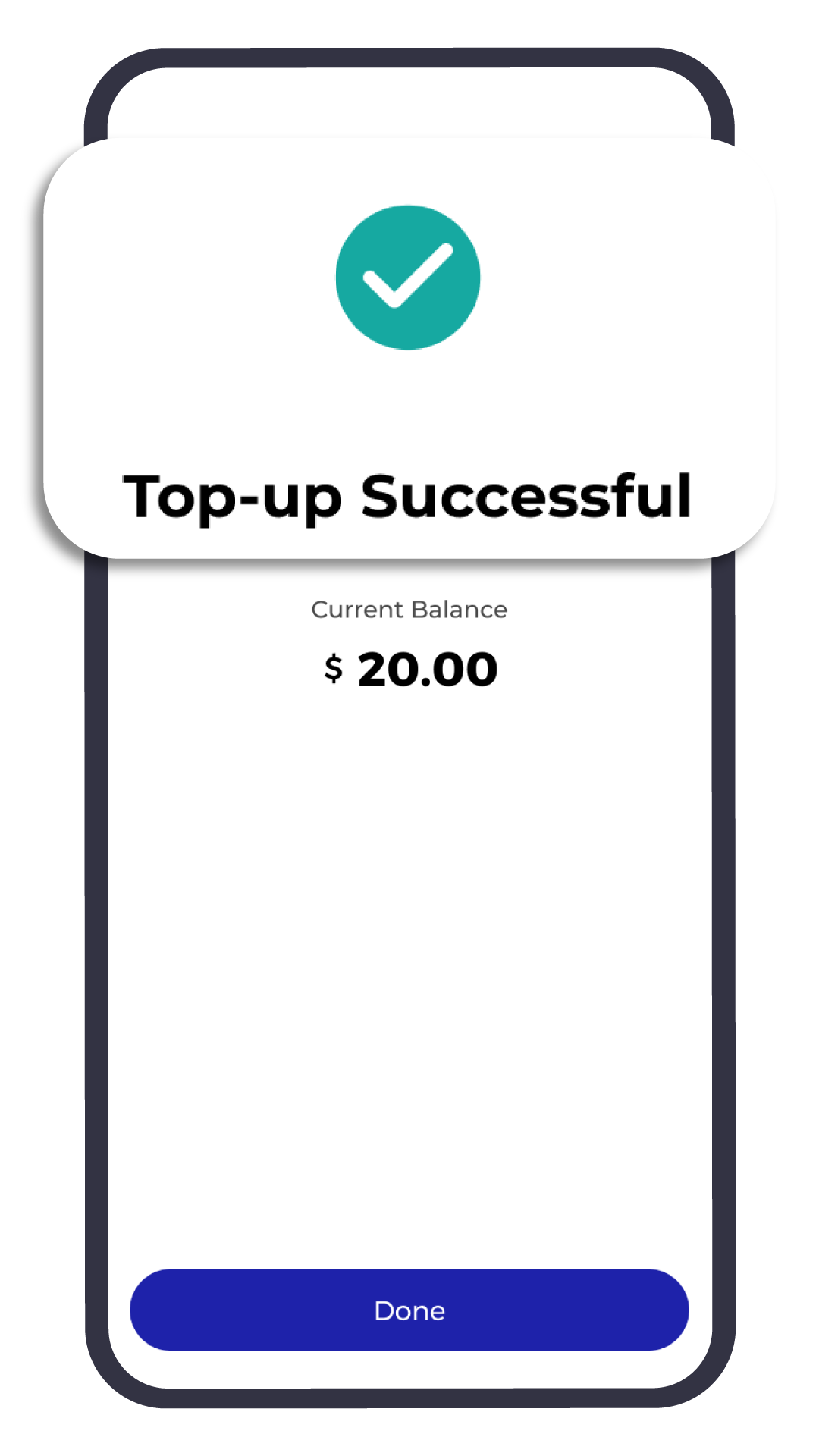
All done!
Funds successfully loaded
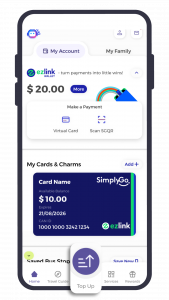
Tap ‘Top Up‘ icon
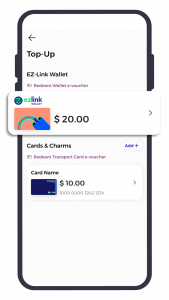
Select ‘EZ-Link Wallet’
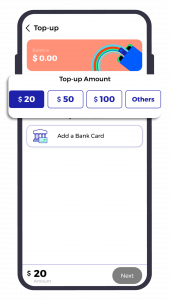
Select your desired top-up amount.
Min. amount $20
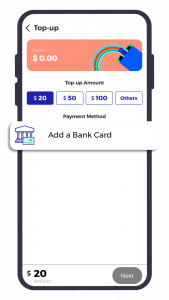
Add your preferred bank card – Tap ‘Next‘ to proceed
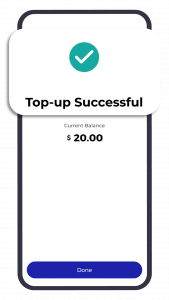
All done!
Funds successfully loaded
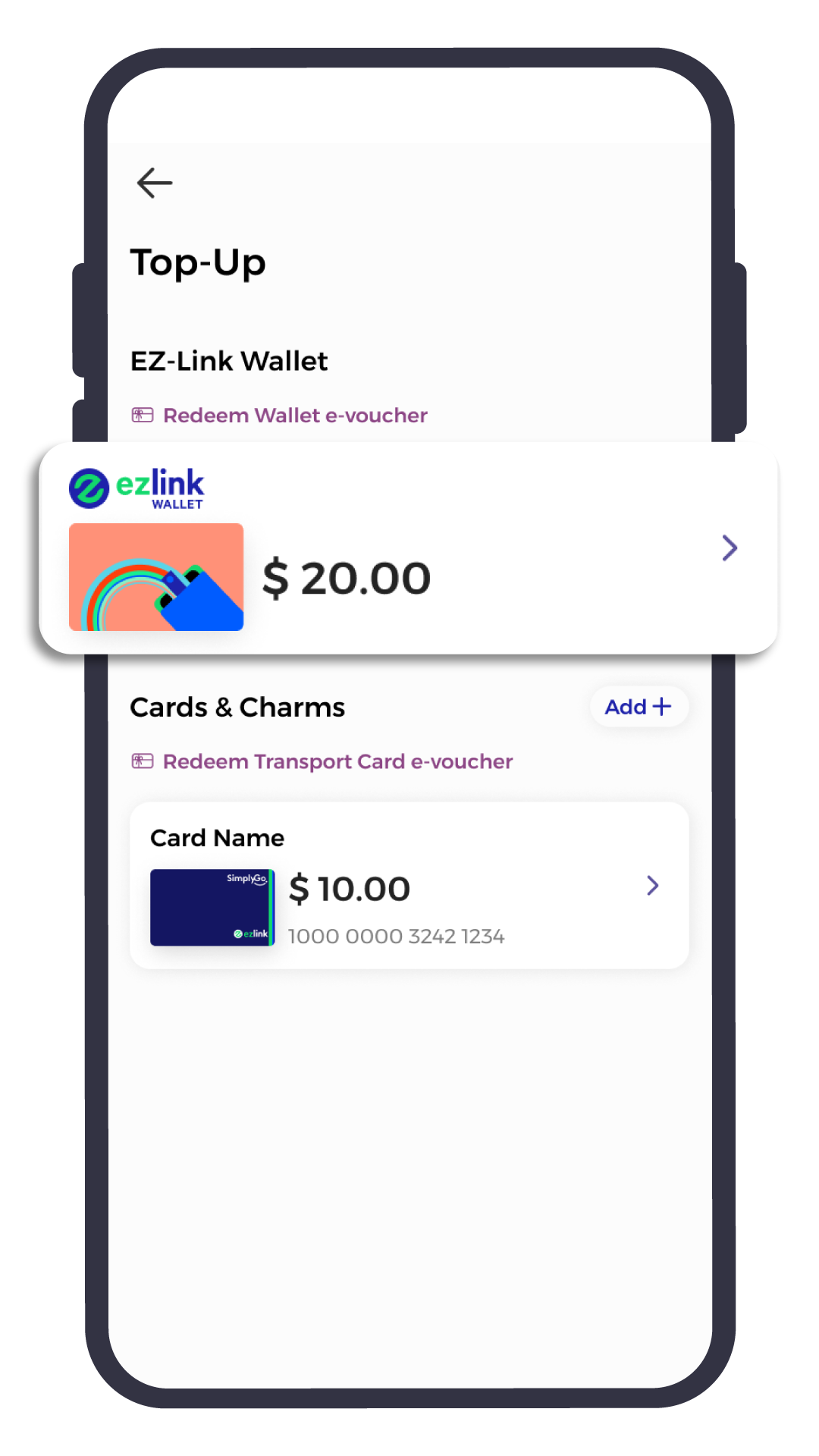
Tap ‘Top Up‘ icon & Select ‘EZ-Link Wallet’
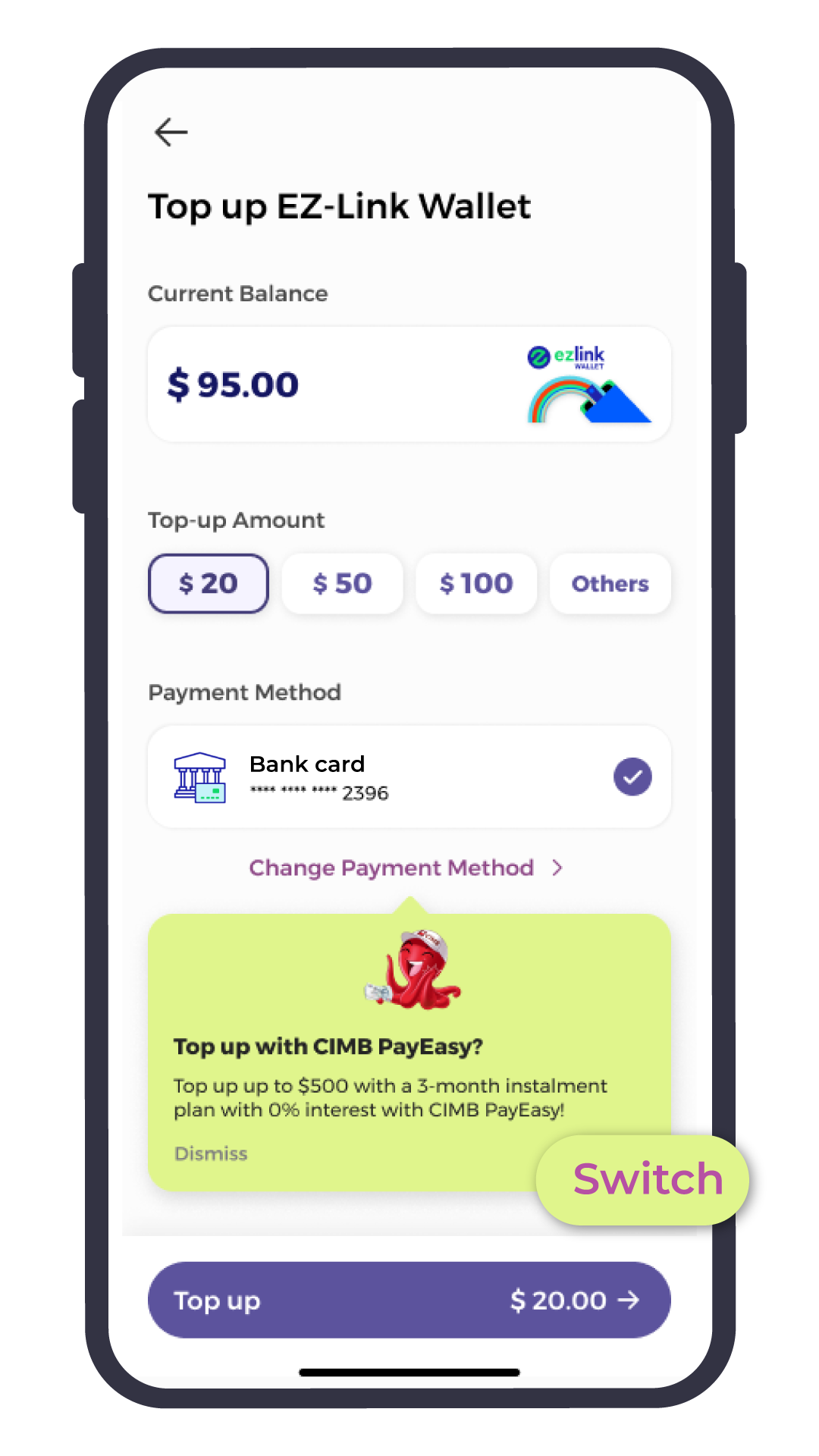
Switch payment Method to CIMB PayEasy
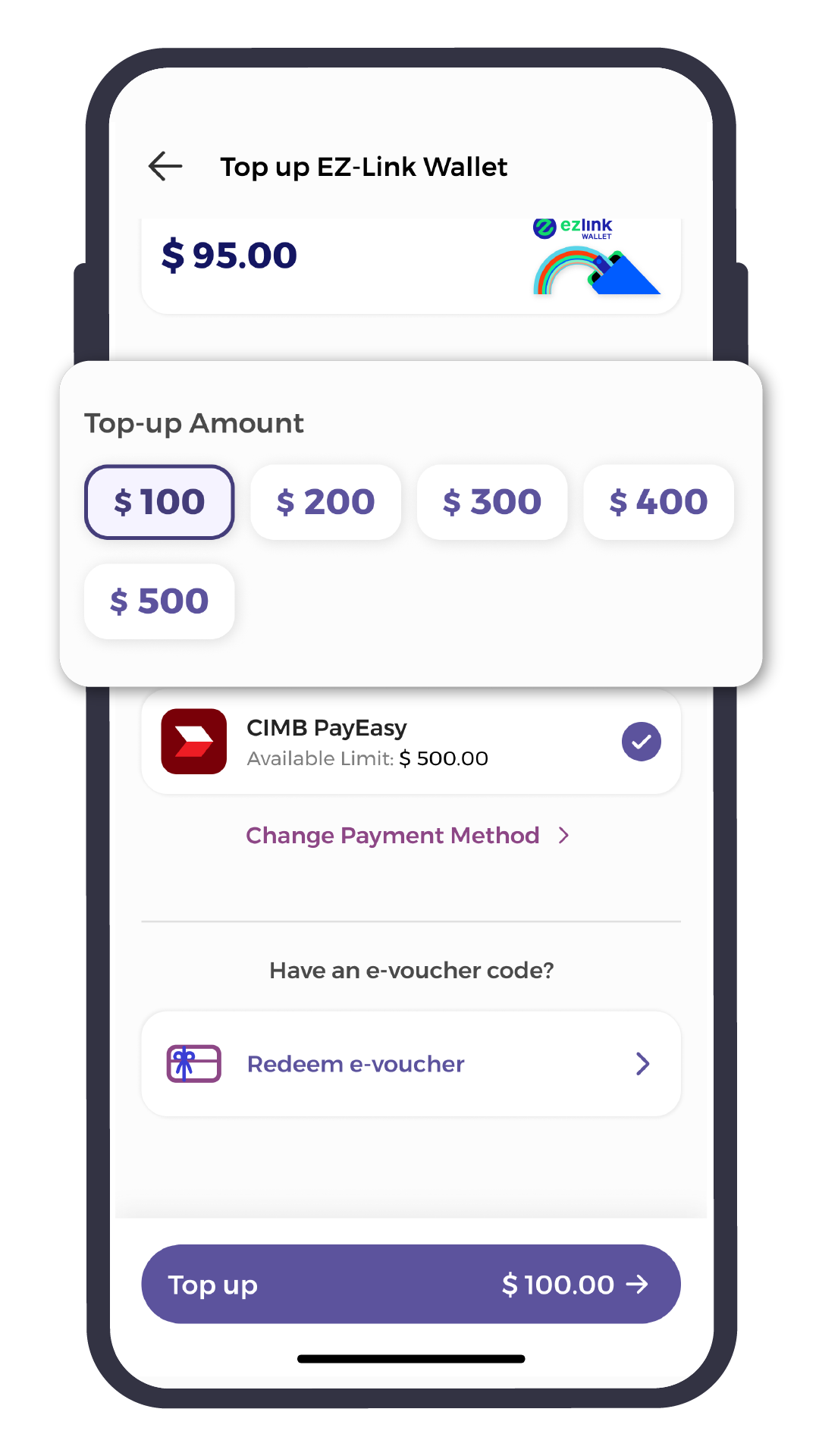
Select your desired top-up amount.
Min. amount $100
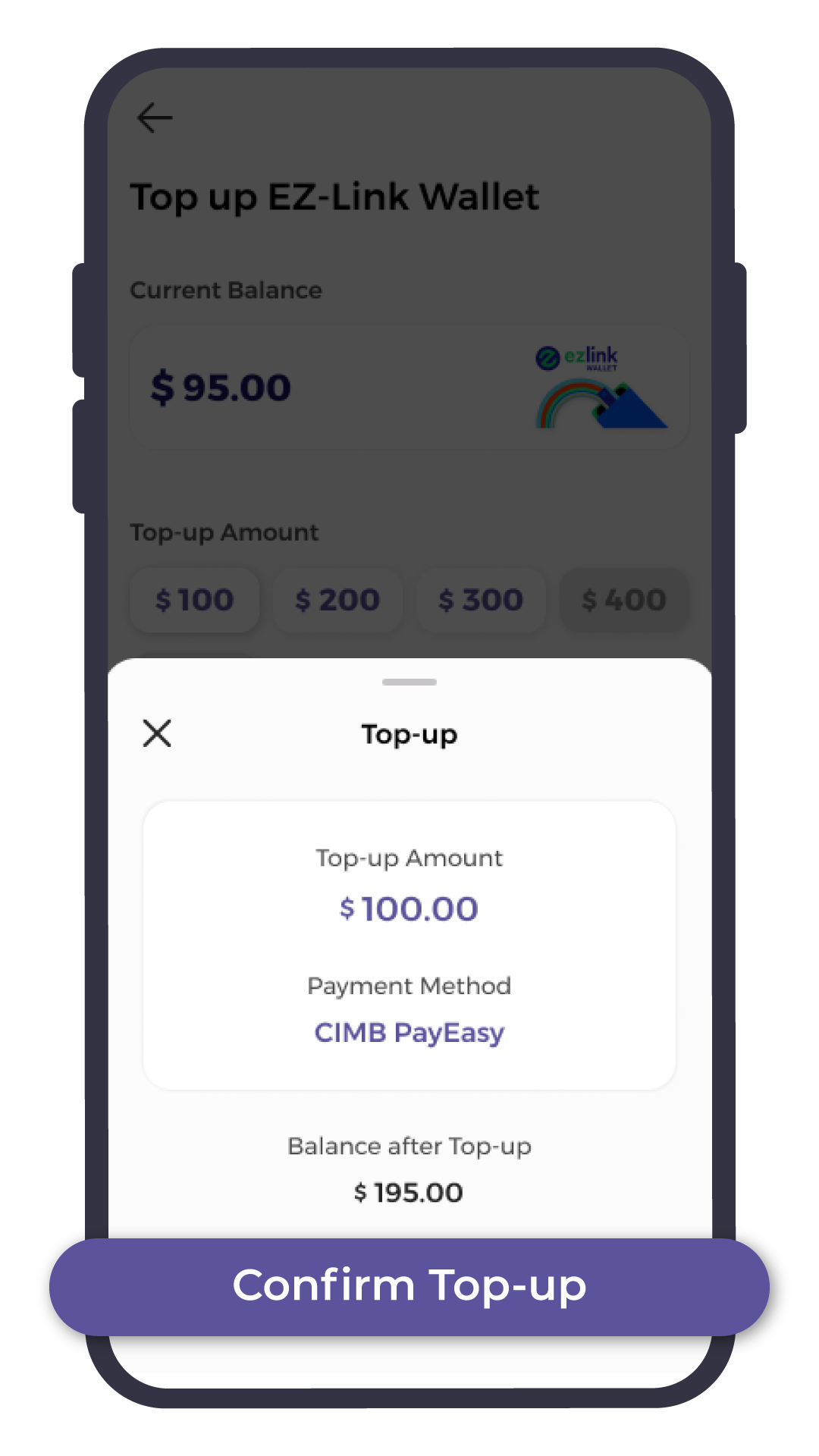
Tap on ‘Confirm Top-up’
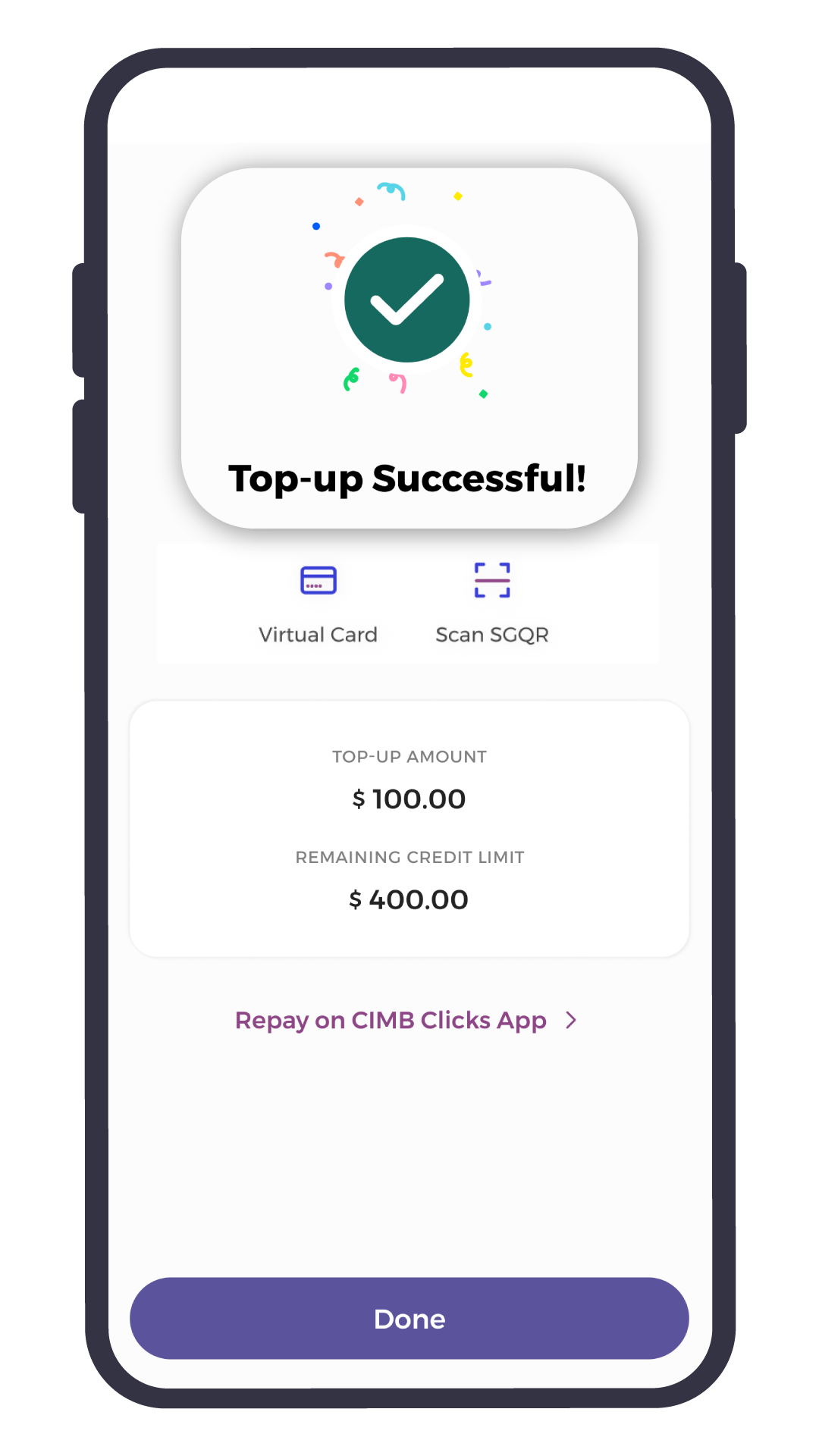
All done!
Funds successfully loaded
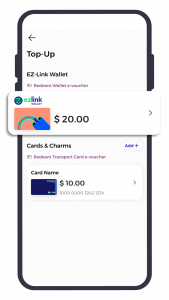
Tap ‘Top Up‘ icon & Select ‘EZ-Link Wallet’
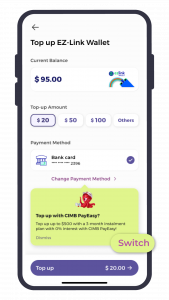
Switch payment Method to CIMB PayEasy
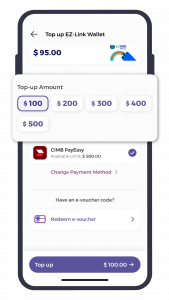
Select your desired top-up amount.
Min. amount $100
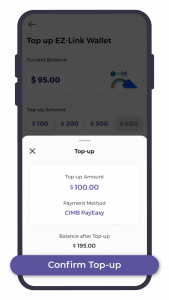
Tap on ‘Confirm Top-up’
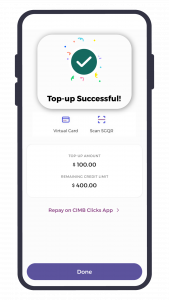
All done!
Funds successfully loaded
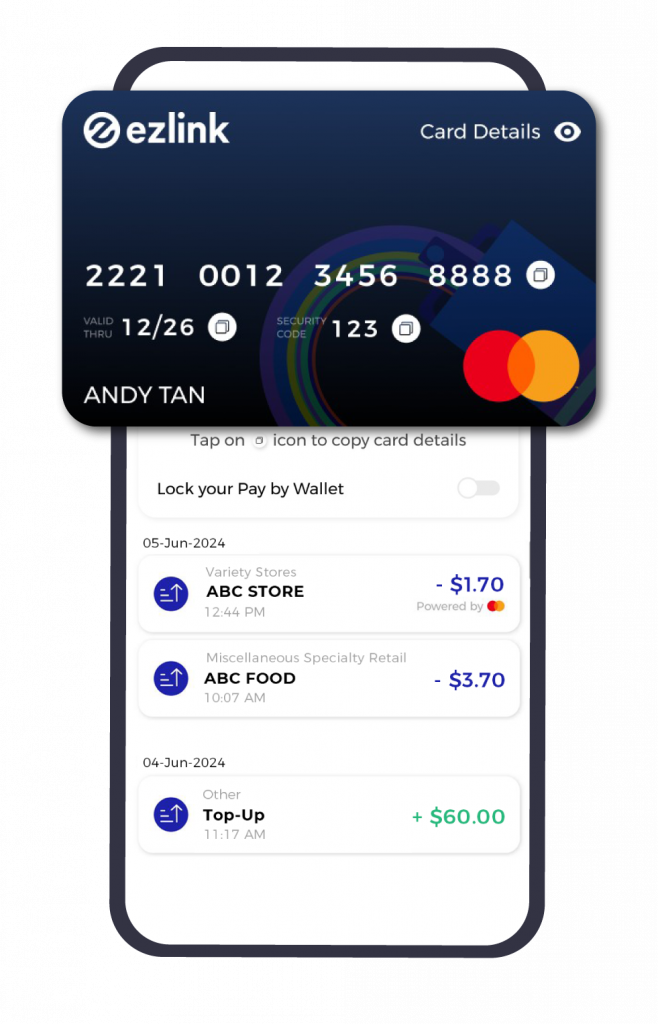
EZ-Link Wallet with Mastercard allows you to make contactless payments at over 80 million merchants – both in-store and online.
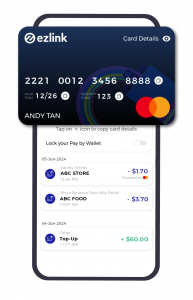
EZ-Link Wallet with Mastercard allows you to make contactless payments at over 80 million merchants – both in-store and online.
Where to use?

Tap to Pay* on transit rides & in-store
Get started by adding your EZ-Link Wallet with Mastercard to GooglePay as a payment method.
*Tap to Pay function is only applicable for Android devices.
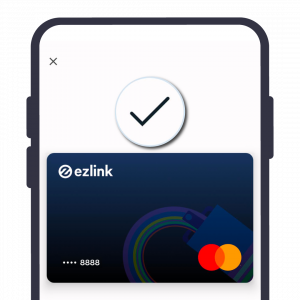
Tap to Pay* on transit rides & in-store
Get started by adding your EZ-Link Wallet with Mastercard to GooglePay as a payment method.
*Tap to Pay function is only applicable for Android devices.
Steps to activate EZ-Link Wallet with Mastercard
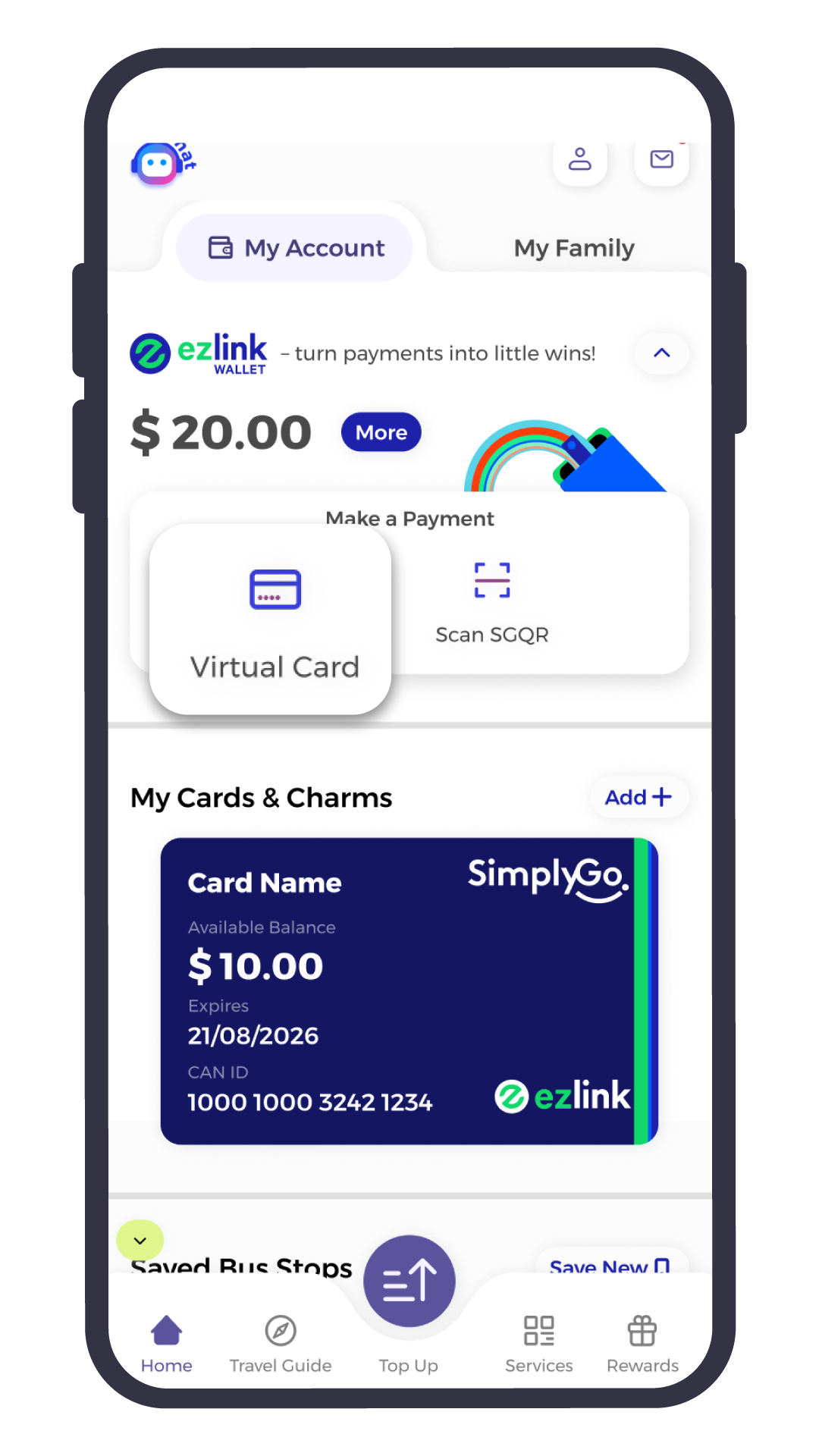
Enable Mastercard by tapping on ‘Virtual card‘
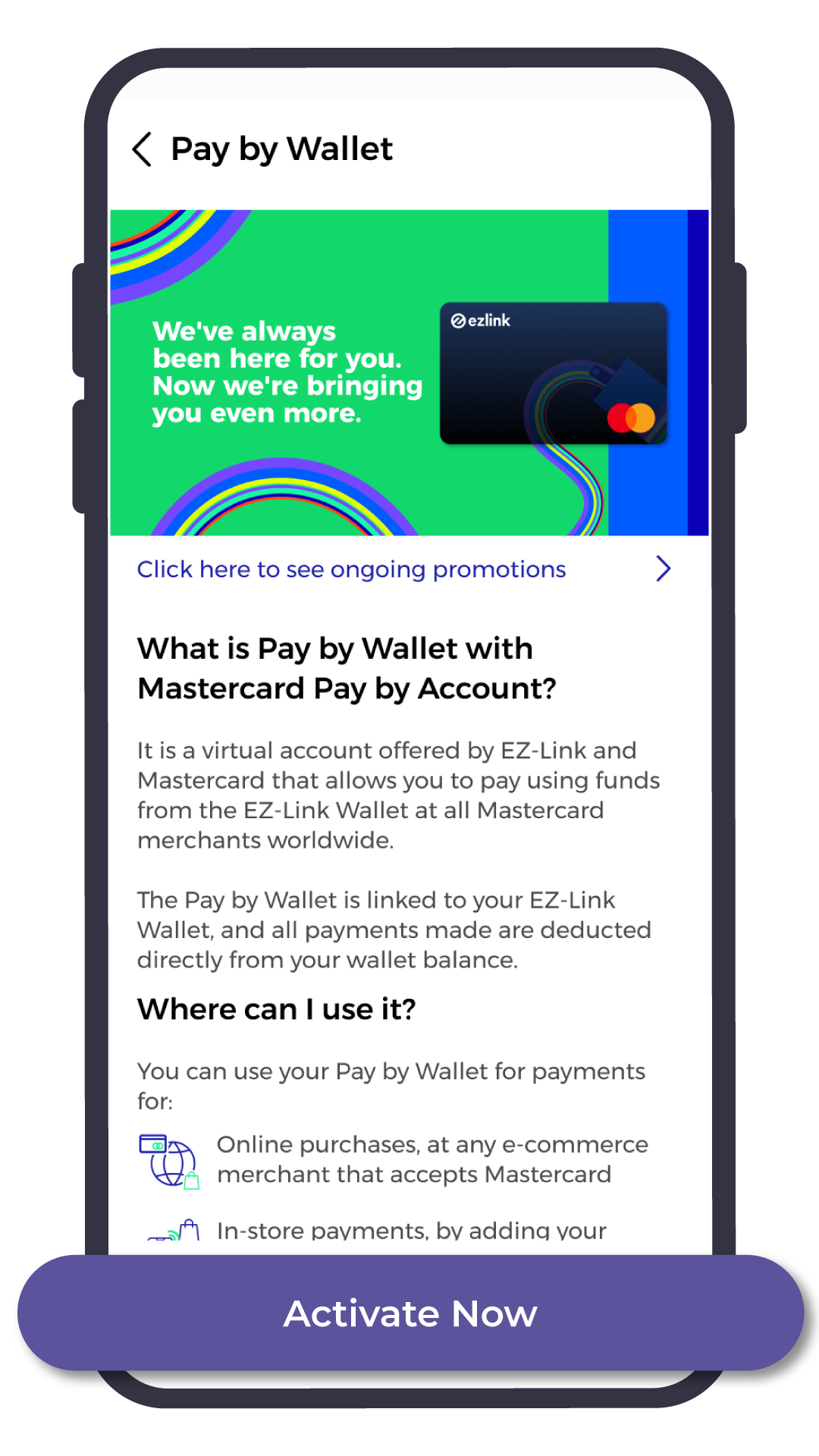
Tap on ‘Activate Now‘
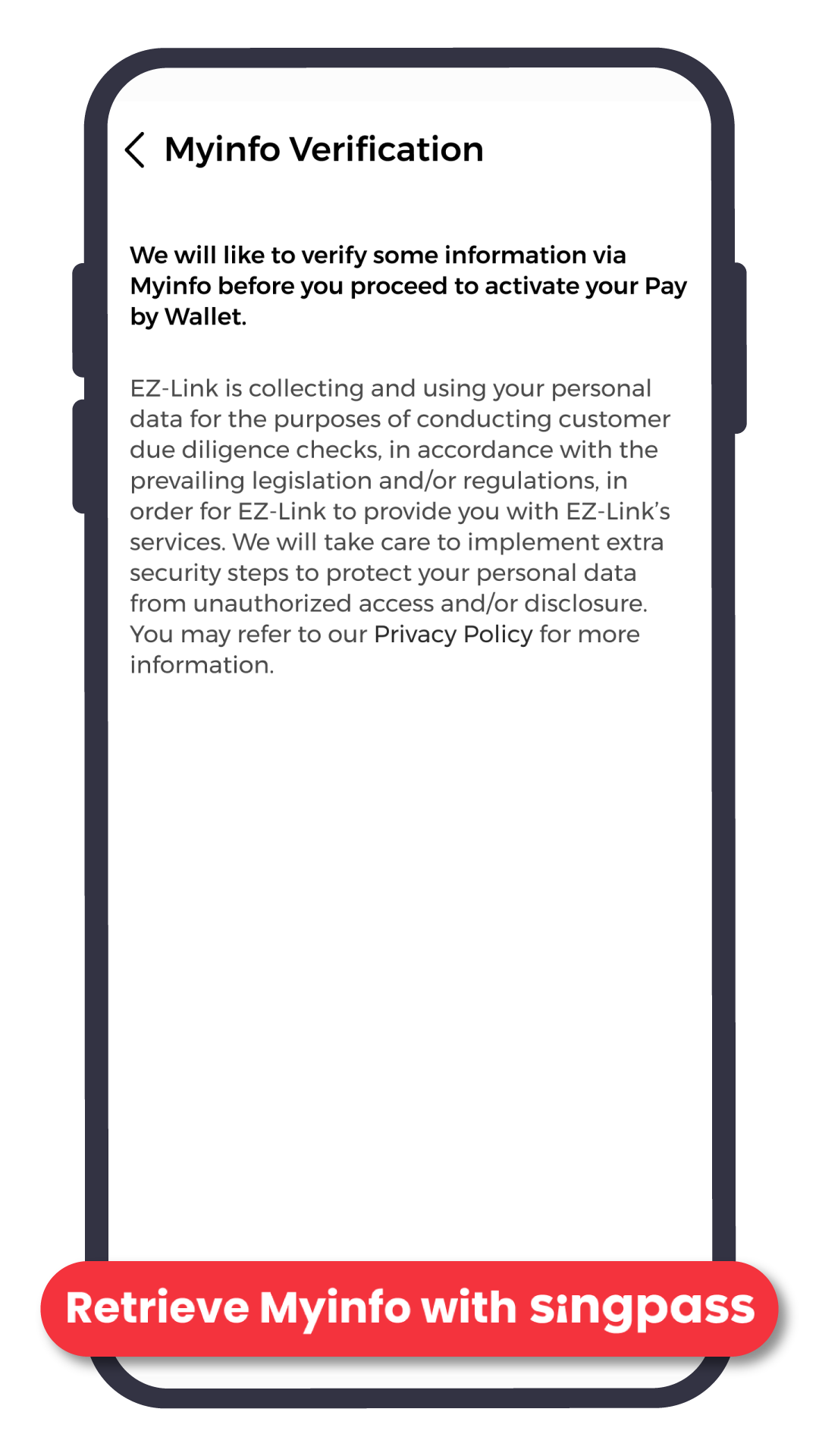
Verify personal details by selecting ‘Retrieve Myinfo with Singpass‘
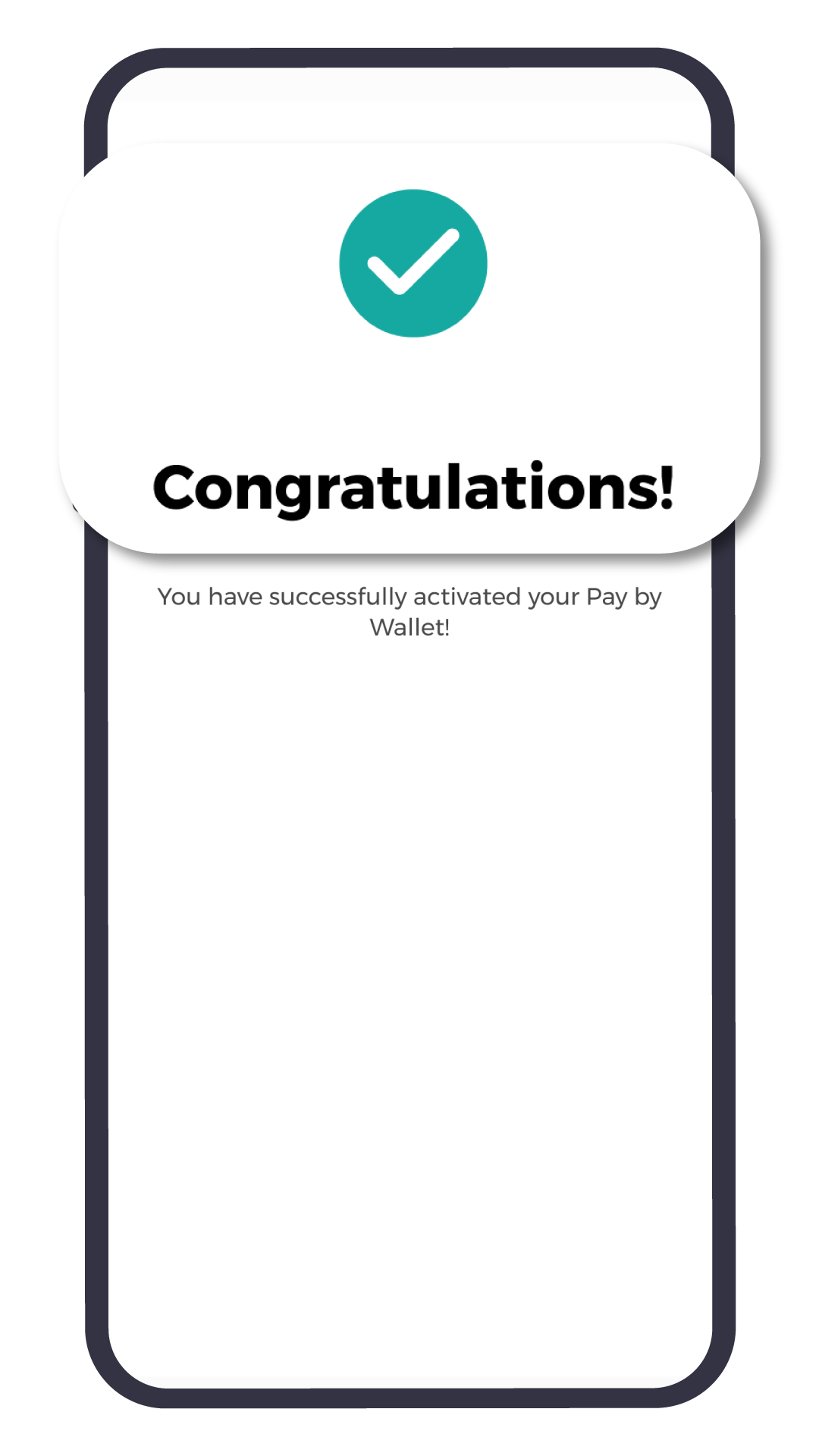
Congratulations!
Successfully activated
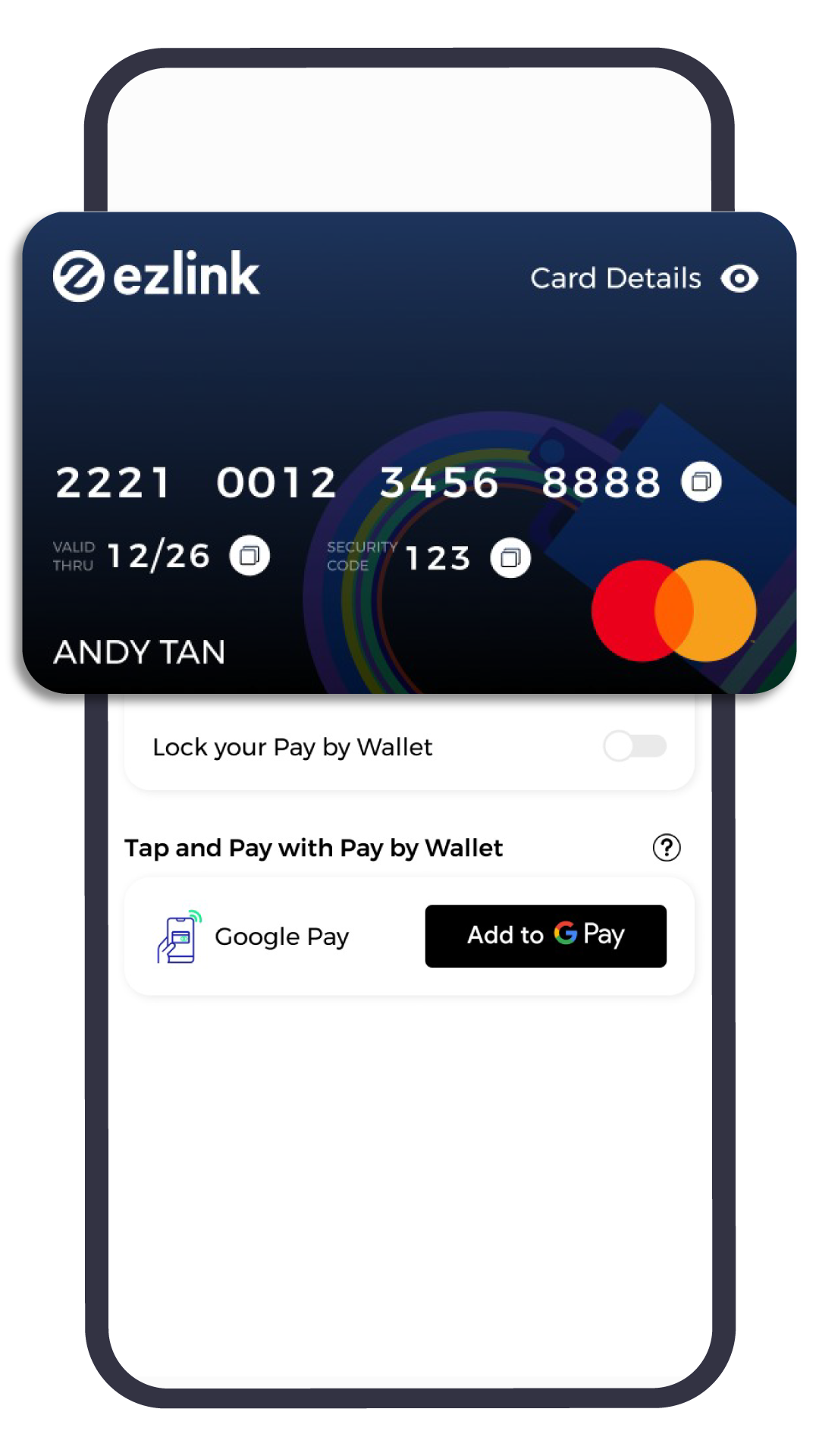
You can now make contactless payments!
Your Security, Our Priority!
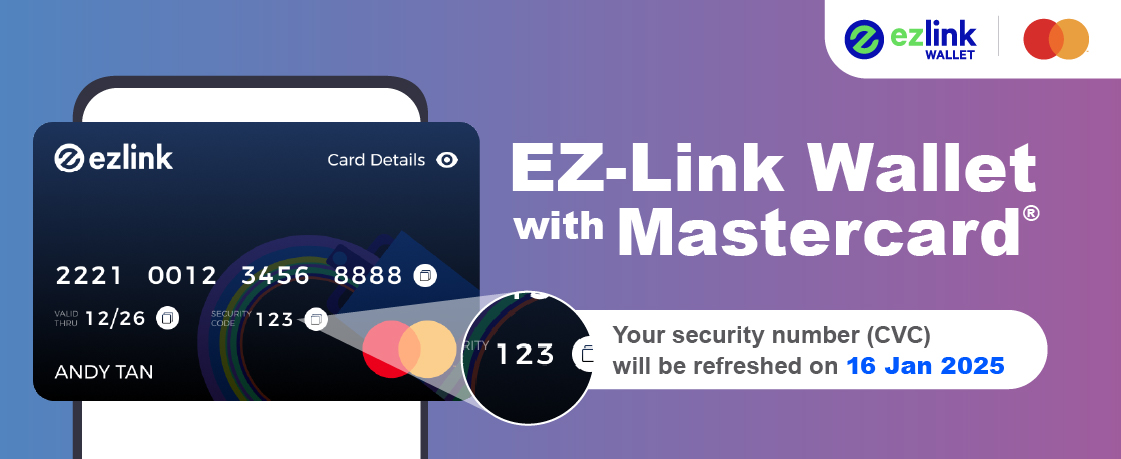
Your security number (CVC) on your EZ-Link Wallet with Mastercard card (also known as Pay by Wallet) will be refreshed on 16 Jan 2025.
How will my card usage be affected?
- Online Purchases: When transacting online, please use the updated security number that’s reflected on your card.
- Recurring Payments: No action needed! Your recurring payments will continue as scheduled – unless the merchant requests for it.
- Google Pay Transactions: No action needed! You are all good.
Important Information on the e-Payments User Protection Guidelines for EZ-Link Wallet with Mastercard users
The Monetary Authority of Singapore (“MAS”) issued the e-Payments User Protection Guidelines (“Guidelines”) with the objective of standardising protection offered by responsible financial institutions to individuals from losses arising from unauthorised transactions or erroneous transactions on their protected accounts. Please refer to the advisory below issued by SimplyGo to account holders of the EZ-Link Wallet with Mastercard about:
(1) your duties as set out in Section 3 of the Guidelines (including ensuring your phone is protected and ensuring your contact details are updated); and
(2) SimplyGo’s duties as set out in Section 4 of the Guidelines.
Please note that this advisory is only a summary of the Guidelines, and you should visit the MAS website to access the complete and updated version of the Guidelines at – https://www.mas.gov.sg/regulation/guidelines/e-payments-user-protection-guidelines

Pay conveniently with EZ-Link Wallet (Scan to Pay). Just scan the SGQR and you're done—no fumbling with different wallets.
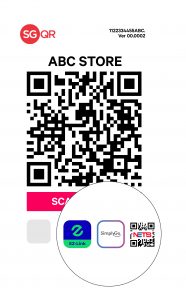
Pay conveniently with EZ-Link Wallet (Scan to Pay). Just scan the SGQR and you're done—no fumbling with different wallets.
Where to use?
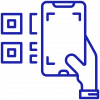
Scan to Pay
Look out for the EZ-Link or SimplyGo or NETS icons on SGQR Decals at selected merchants, hawker centers, coffee shops, and JTC Industrial canteens. From your morning kopi to your neighborhood minimart and your favourite hawker stalls, paying is now quicker and smoother than ever.
Steps on how to use
EZ-Link Wallet with SGQR
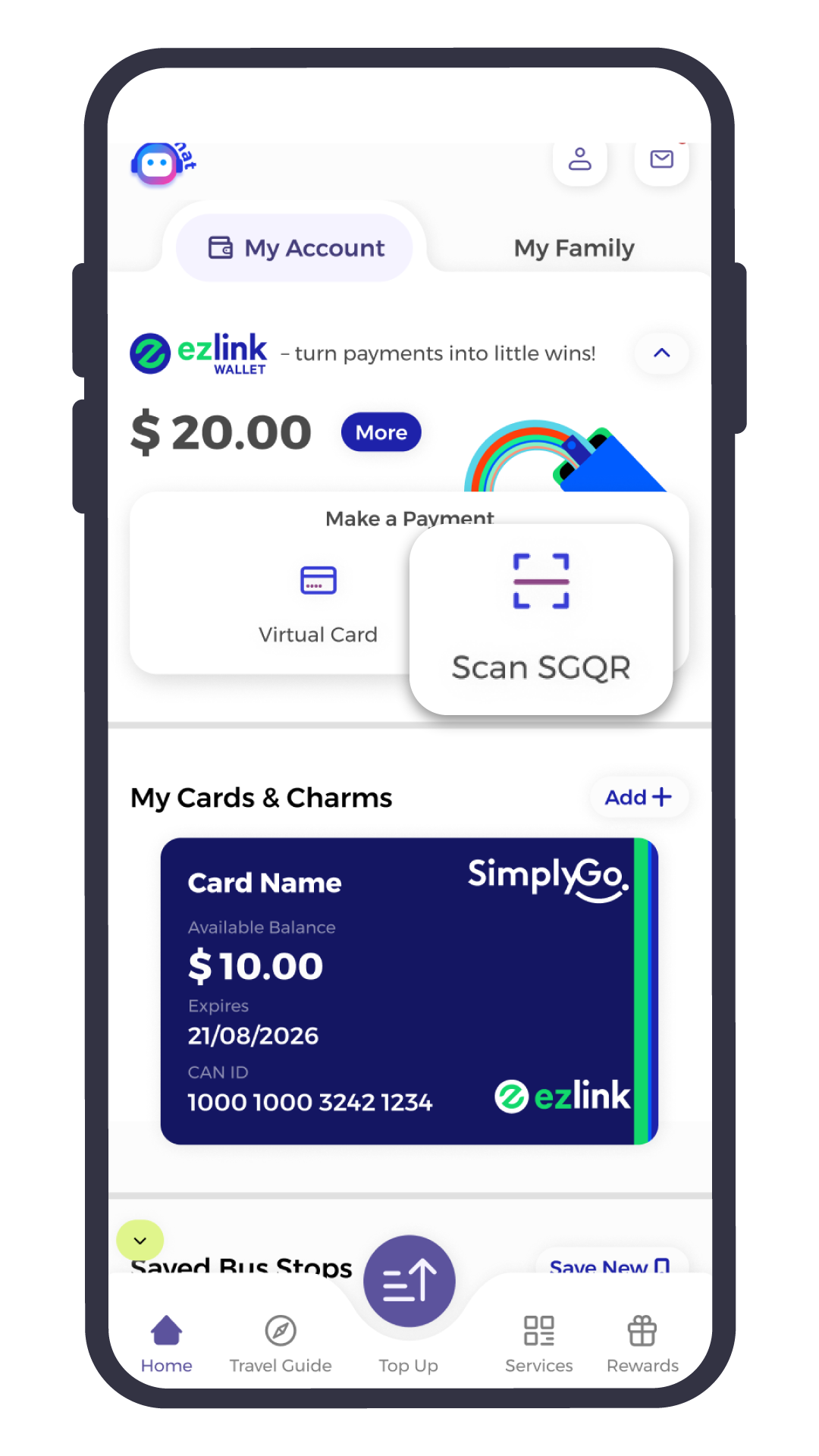
Tap ‘Scan SGQR‘ to begin
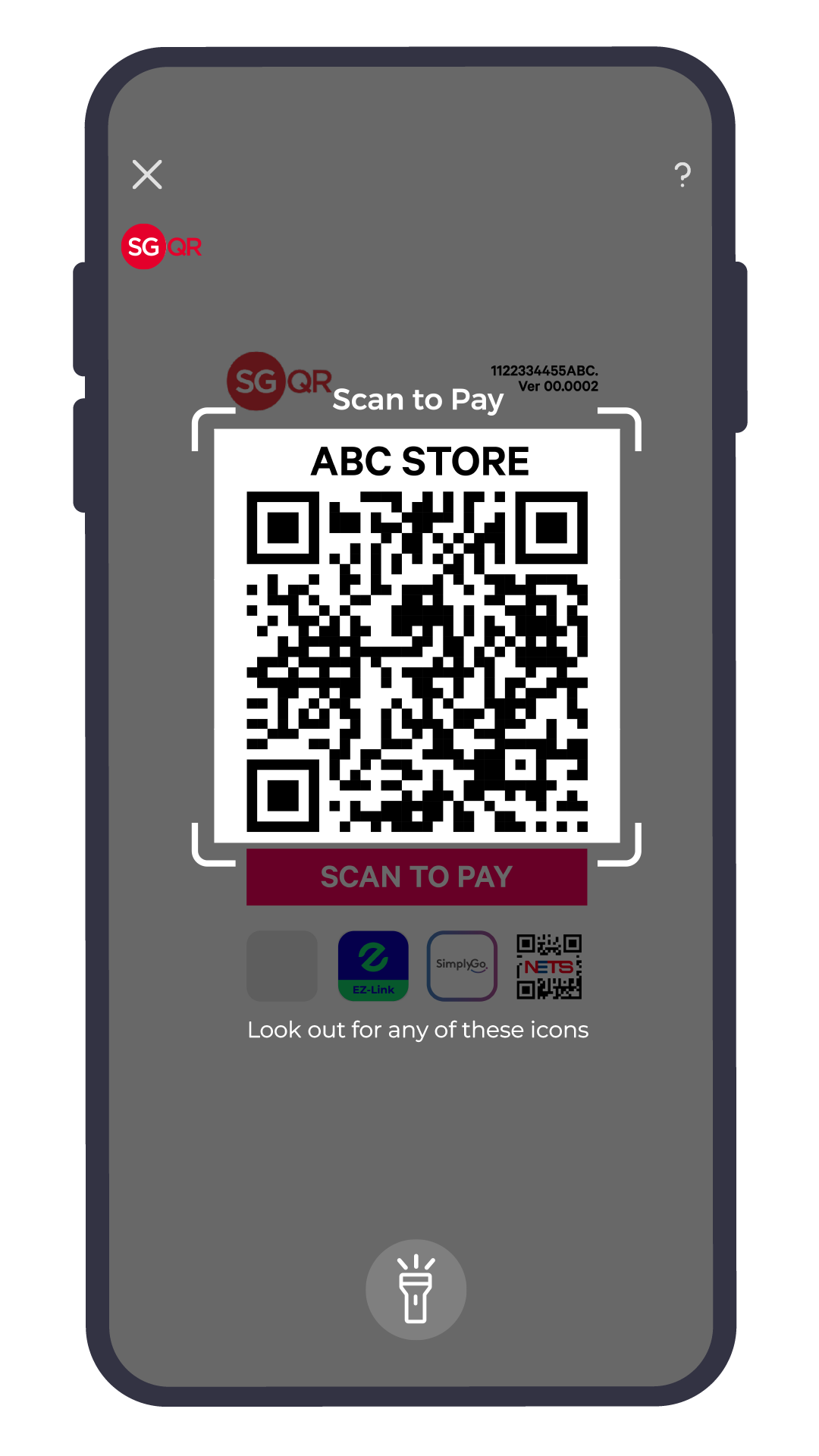
Scan the QR code provided by merchant
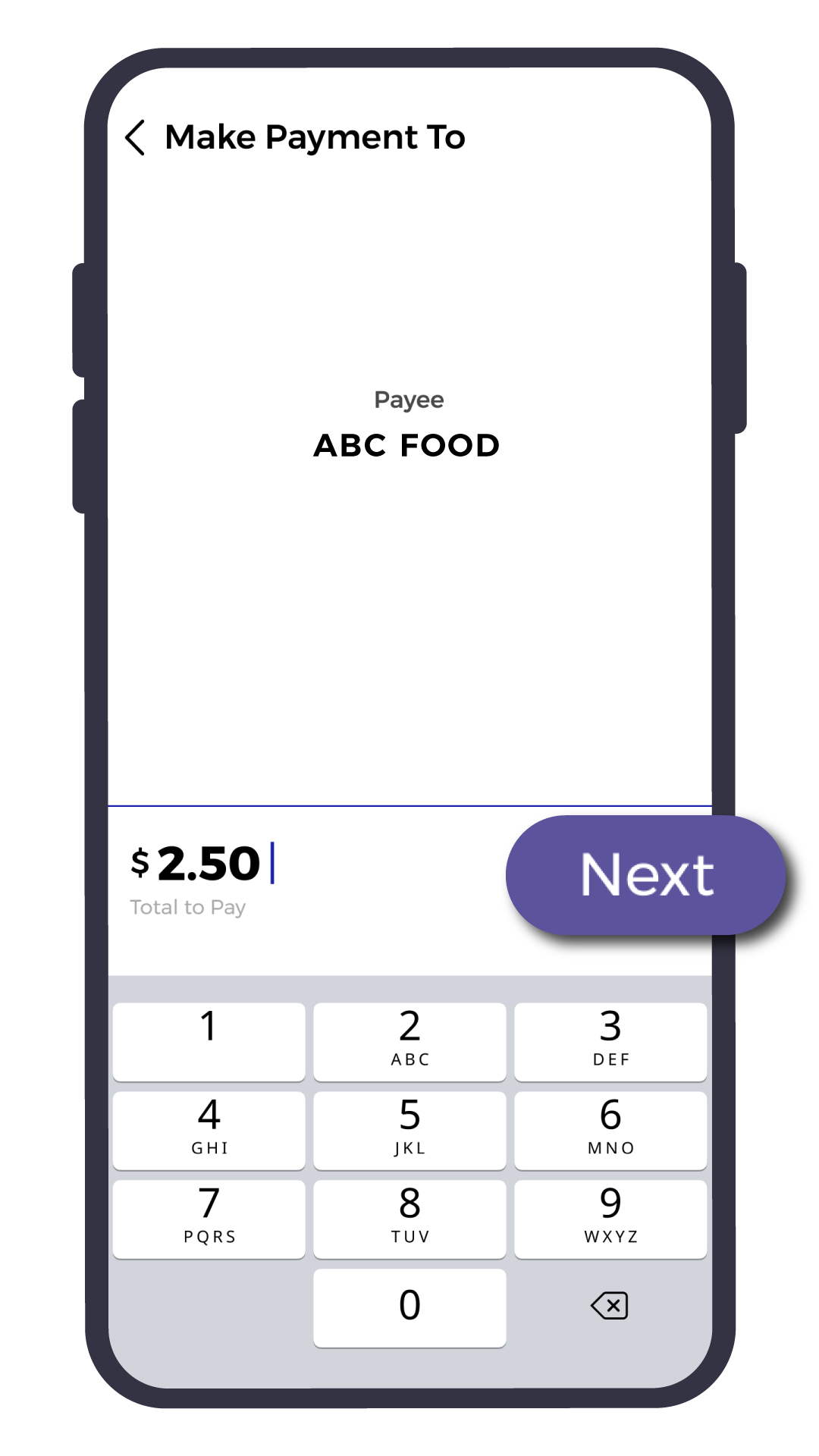
Key in the amount & tap ‘Next‘ to proceed
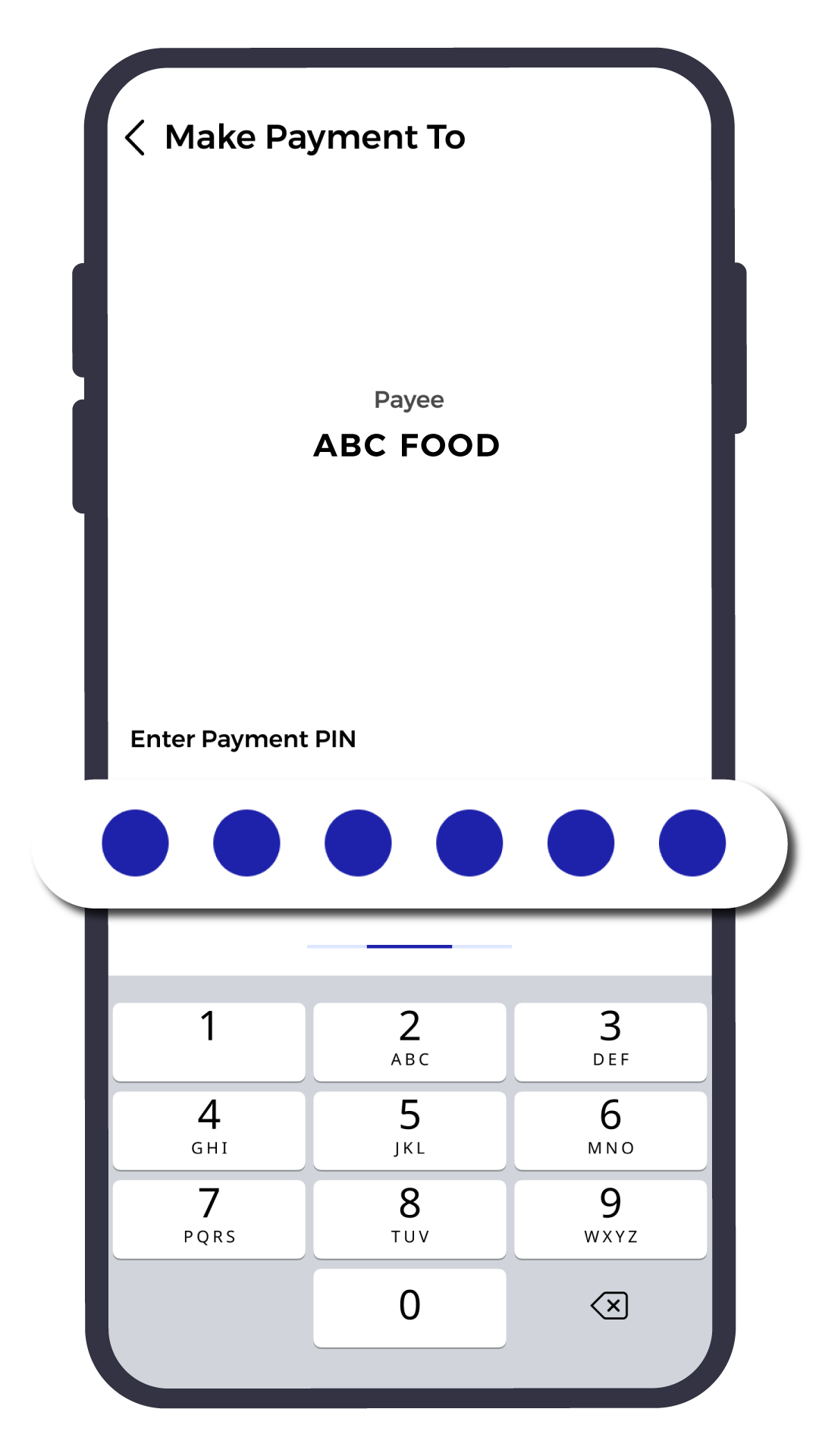
Authorise the payment
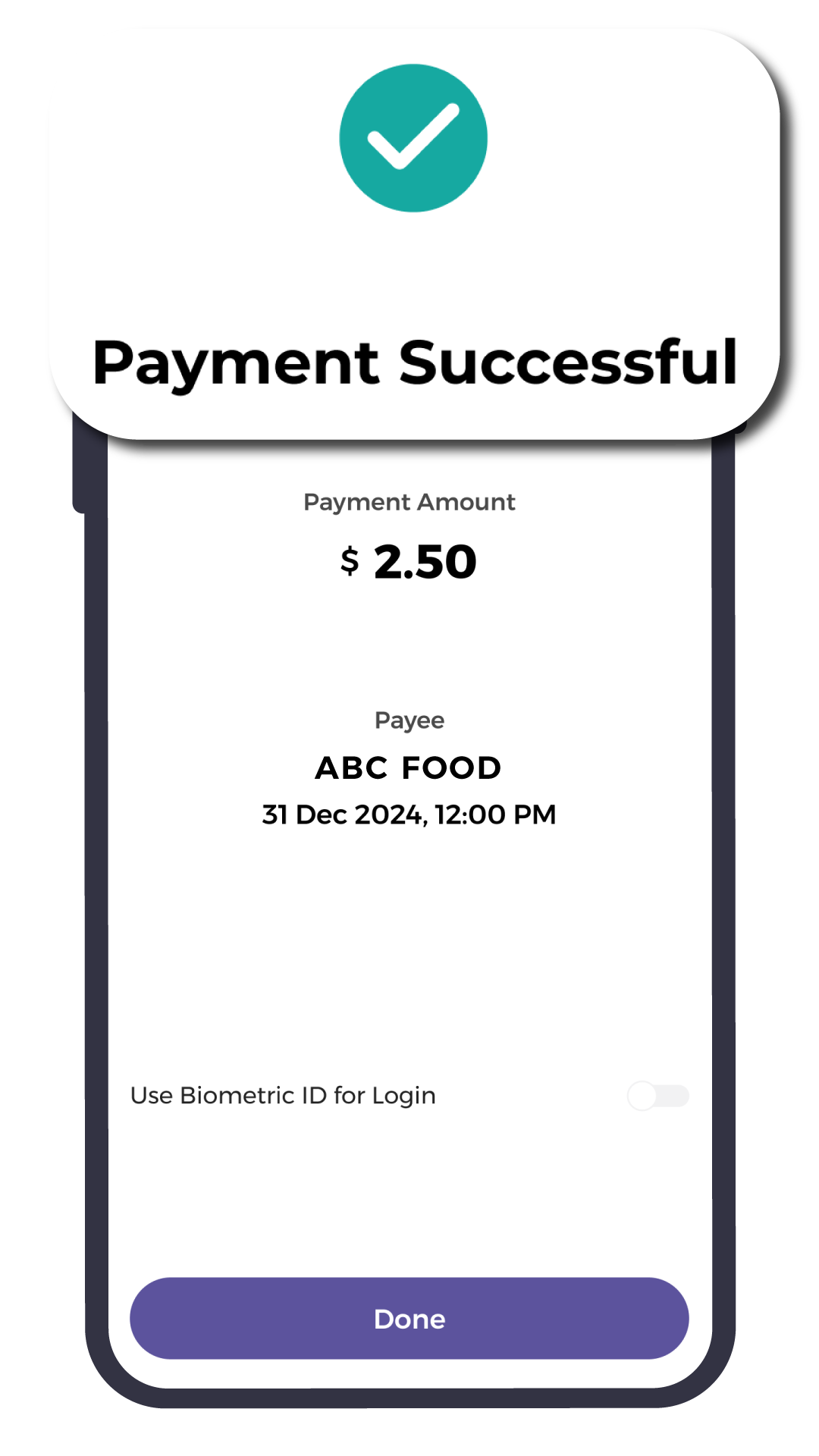
Successful Payment!
The process is completed
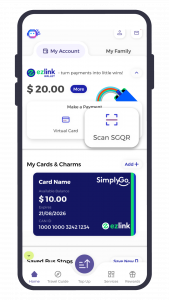
Tap ‘Scan SGQR‘ to begin
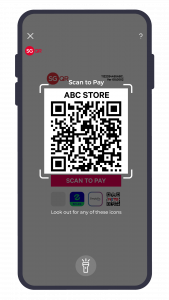
Scan the QR code provided by merchant
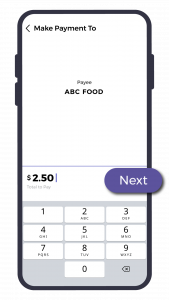
Key in the amount & tap ‘Next‘ to proceed
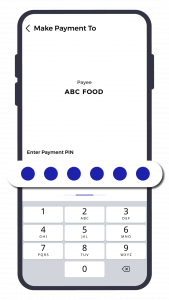
Authorise the payment
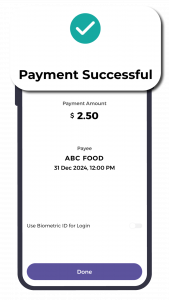
Successful Payment!
The process is completed
Protect What's Yours, Instantly!
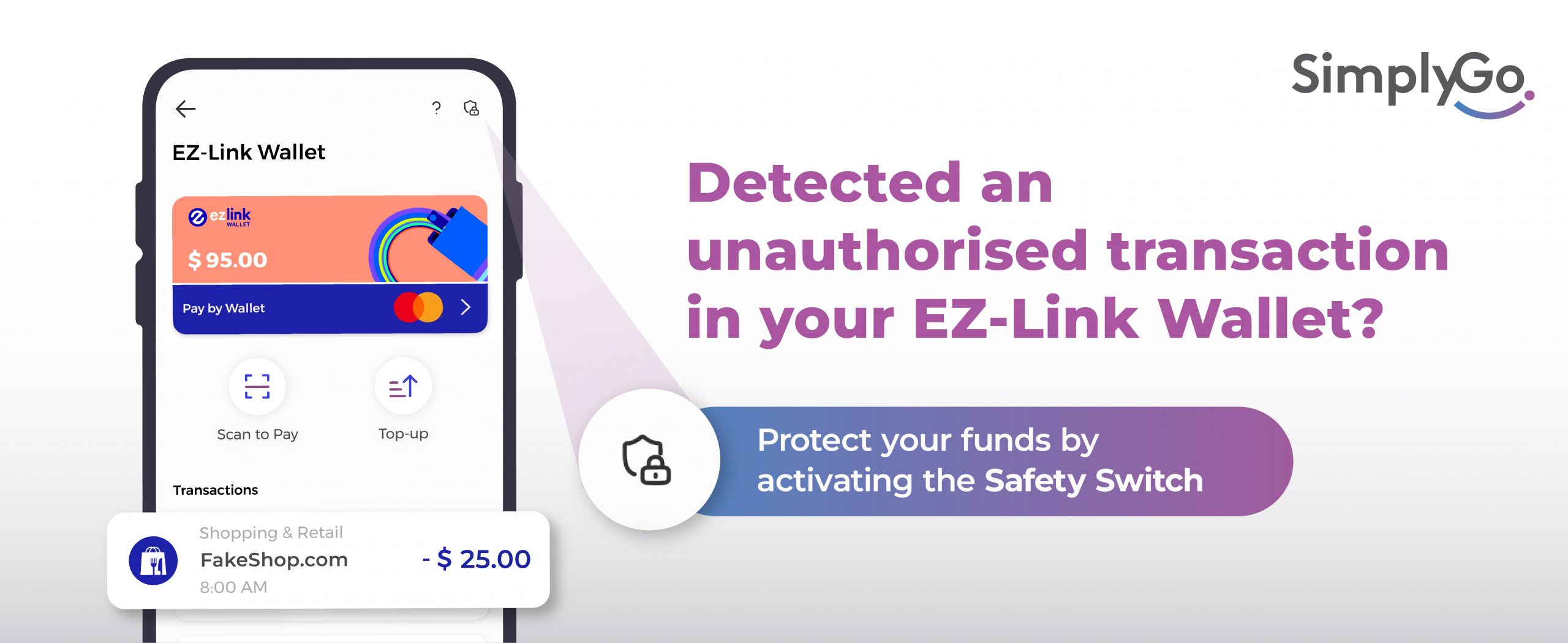
The Safety Switch feature has been added to the SimplyGo app to help safeguard the funds in your EZ-Link Wallet.
You can activate the Safety Switch if any unauthorised transactions are detected in your EZ-Link Wallet. Once activated, access to your EZ-Link Wallet with Mastercard and SGQR will be restricted.
Drop-Down Menu—Safety Switch Tab
Steps to activate
the Safety Switch
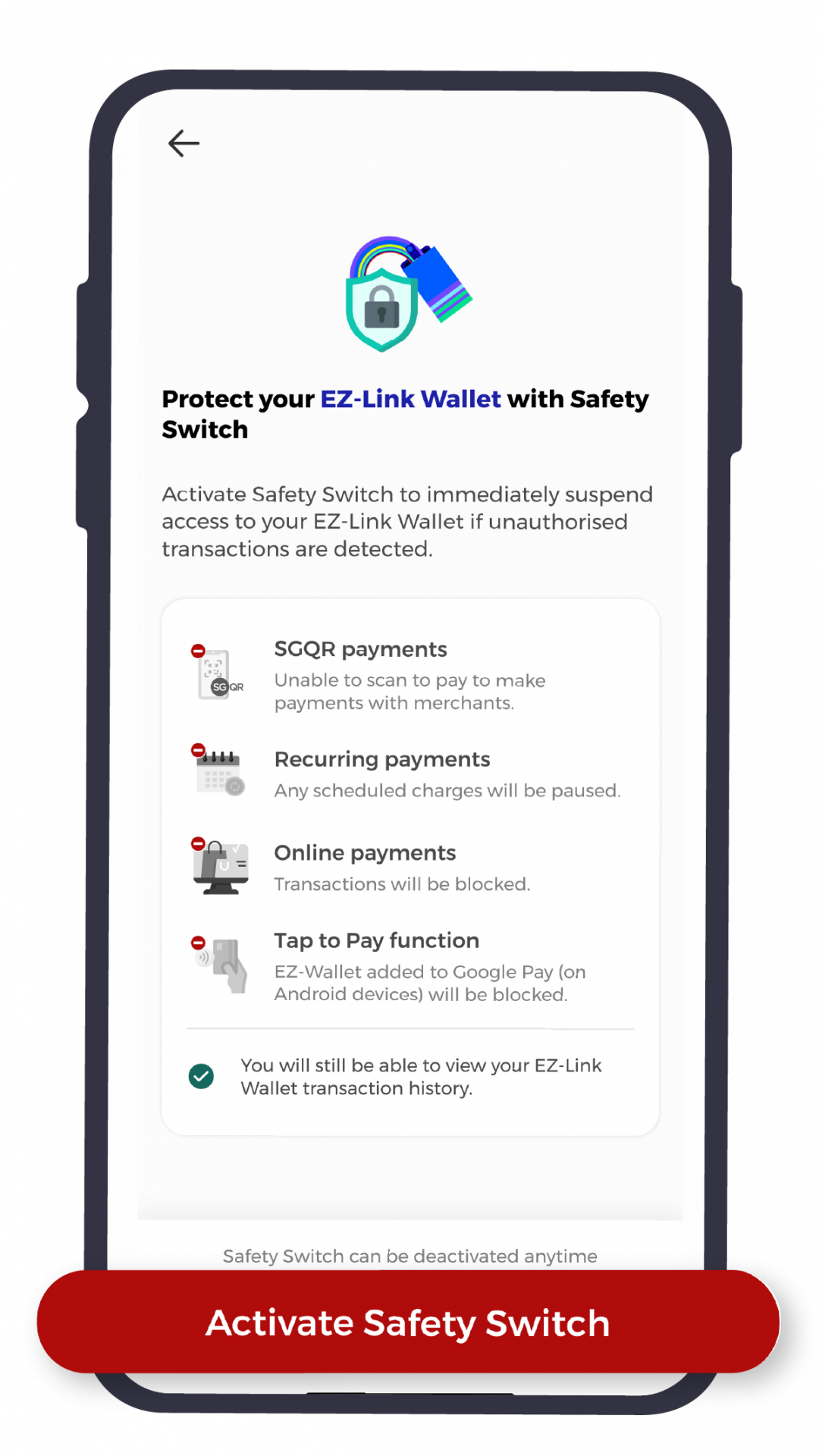
Continue by tapping on “Activate Safety Switch“
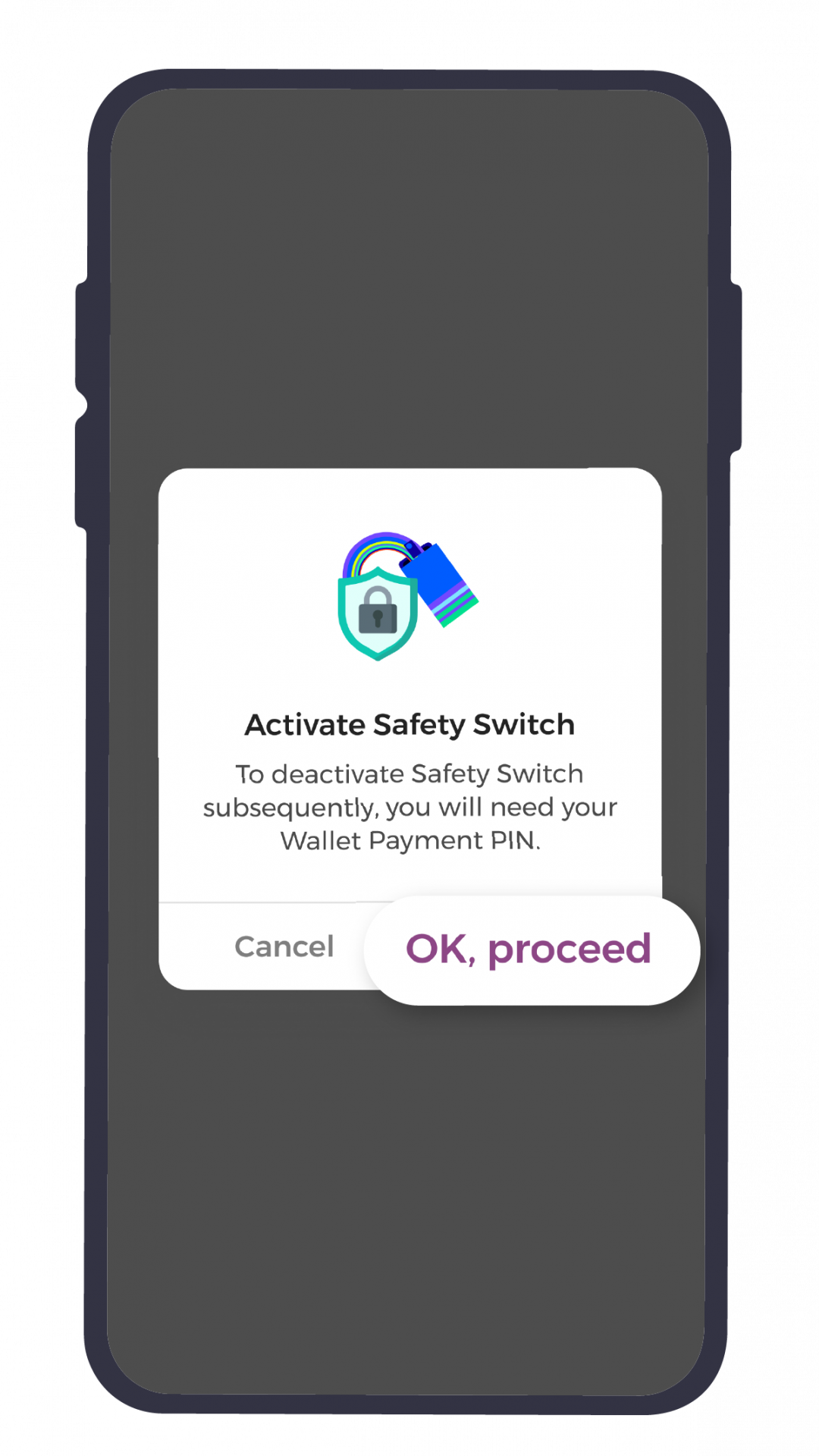
Proceed to activate
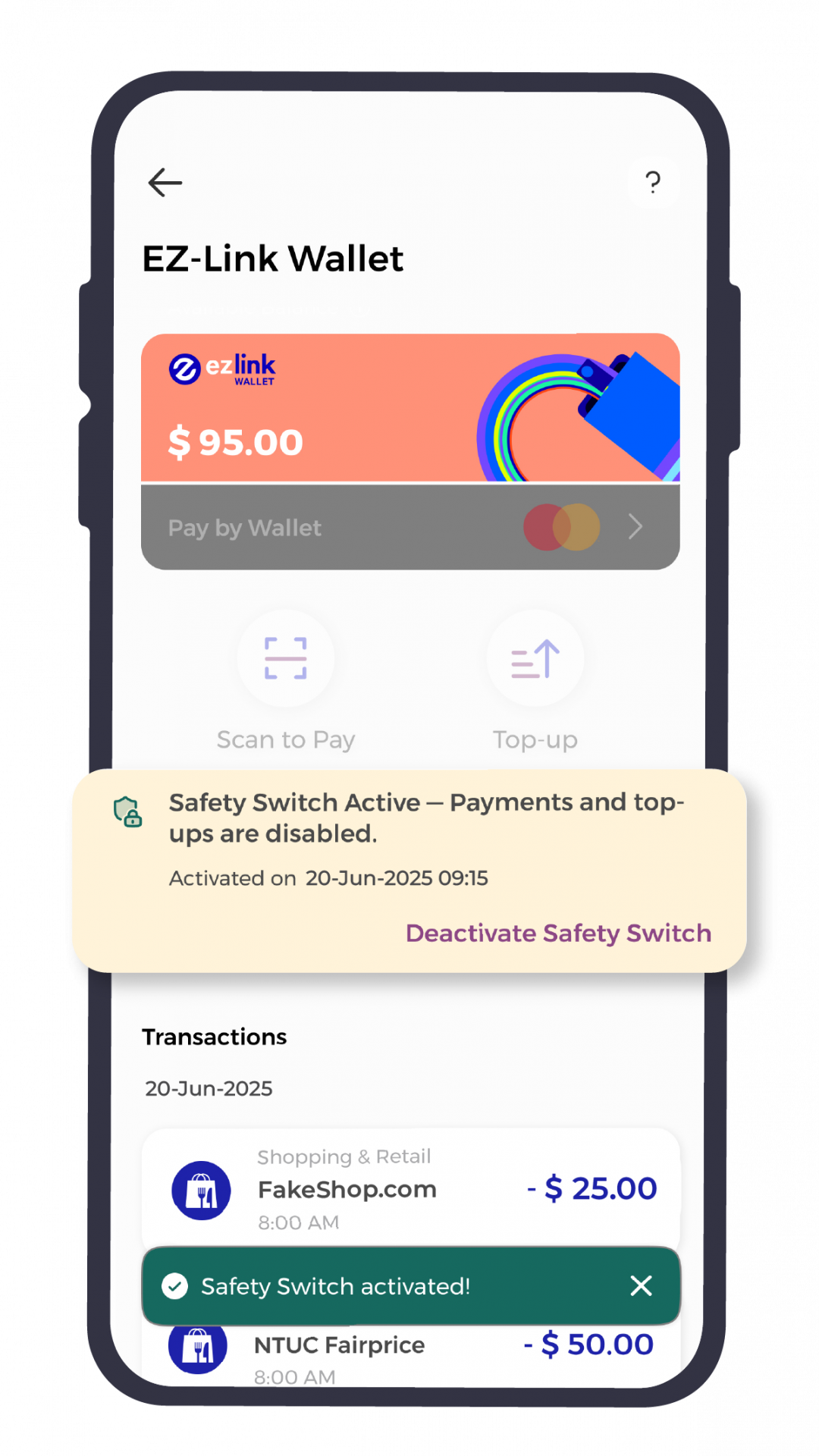
Safety Switch Activated!
Your funds are protected
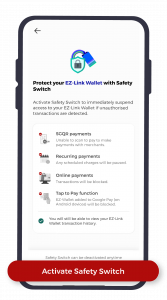
Continue by tapping on “Activate Safety Switch“
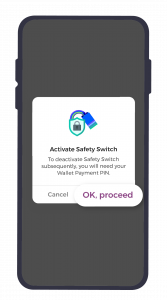
Proceed to activate
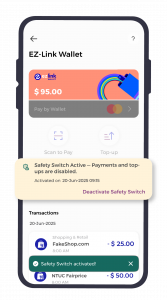
Safety Switch Activated!
Your funds are protected
Next, inform us
Submit an eFeedback form to inform us about the unauthorised transactions.
Please note that you will only be able to file for chargeback within 90 days of the transaction.
Monies will be credited back into your EZ-Link Wallet once the claims are successfully processed.